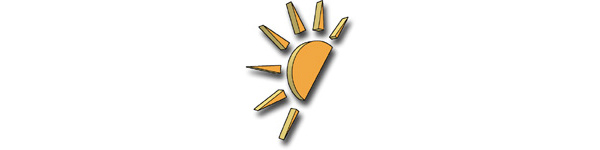
The other two guides were just basic guides to a rising piece of software that certainly makes your life easier; tsMuxer. A guide for taking an MKV with H.264/AVC and AC3 audio and converting it to an M2TS file (with AVC level changed if necessary) which will work with the PlayStation 3 (PS3) console was added and then semi-cloned for plain transport stream (.TS) rips (again, AVC / AC3, process may be necessary for H.264 Level change).
VobBlanker
How to remove copyright ads, logos, warnings etc. from DVDs:
https://www.afterdawn.com/guides/archive/how_to_remove_copyright_ads_logos_warnings_etc_from_dvds.cfm
Download VobBlanker from:
https://www.afterdawn.com/software/video_software/dvd_tools/vobblanker.cfm
VobBlanker Homepage:
http://jsoto.posunplugged.com/vobblanker.htm
.M2TS for PS3 with tsMuxer
How to play MKV content on PlayStation 3 (PS3) (M2TS):
https://www.afterdawn.com/guides/archive/how_to_play_mkv_content_on_playstation_3_ps3.cfm
How to play .TS content on PlayStation 3 (PS3) (M2TS):
https://www.afterdawn.com/guides/archive/how_to_play_mkv_content_on_playstation_3_ps3.cfm
Download tsMuxer for Windows here
Download tsMuxer for Linux here
Visit Smartlabs tsMuxer homepage:
http://www.smlabs.net/tsmuxer_en.html
Written by: James Delahunty @ 26 Mar 2008 10:21
