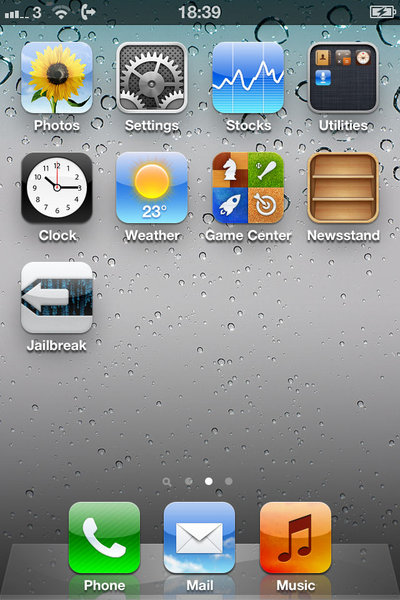The evasi0n tool was released today, with support for iPhone, iPod touch, iPad and iPad mini devices running iOS 6.x. It is available for Windows, Mac OS X and Linux, and takes only a few minutes to complete.
You require...
- 5 minutes of your time!
- A computer, running Windows (XP minimum), Mac OS X (10.5 minimum) or Linux (x86 / x86_64)
- An iPhone, iPad or iPod running iOS 6.0 through 6.1 (you may check in Settings / General / About => Version)
- A USB cable to connect the device to the computer
NOTE: Jailbreaking is always done at your own risk! Users are having more success with this method if they first backup their device, then let iTunes completely restore it (which means it will restore to factory settings with the latest firmware, remember this method only works up to 6.1) and then run the jailbreak. You can retrieve your backups from iTunes / iCloud later. So that's an idea if you are having problems with the jailbreak.
The first thing to always remember is to backup the phone/tablet first. Don't take chances with your data, it doesn't take much to backup to your computer or to iCloud and might save you big time if something goes wrong and you need to restore it.
Download evasi0n from: evasi0n for iOS 6.0 - 6.1
Or Homepage: evasi0n.com
You must also remember to disable the lock passcode before you start this process (Settings -> General -> Passcode Lock). Close iTunes if it is running, and don't use your device while the process is under way (duh!). If the process gets stuck somewhere, it's safe to restart the program, reboot the device (if necessary by holding down Power and Home until it shuts down), and rerun the process.
NOTE to Mac users: If you get an error on OS X 10.8 saying that evasi0n can't be opened, control-click (or right-click) the app and on the revealed context menu, choose 'Open.' On the ensuing dialogue box, choose 'Open' as well.
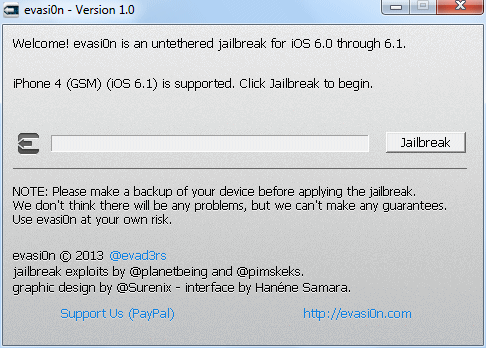
Evasi0n has a (thankfully) simple interface, it is one button that you can use as long as it has detected your device, iOS version and displays what it is correctly. When you click the button it will go to work immediately, retrieving data needed from the iPhone/iPad to jailbreak the device, then it will proceed to reboot it.
Stage 2 of the process involves injecting data, and working on installing Cydia.
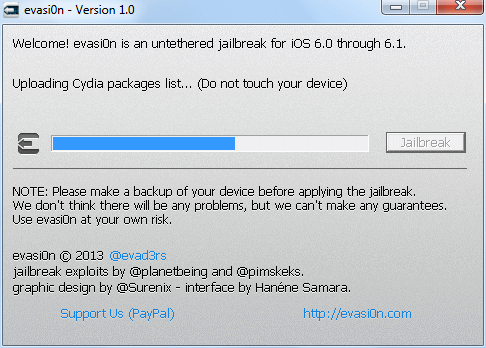
If the process completes successfully, then envasi0n will complete as shown in the screenshot below. Your device will reboot a couple of times and Cydia will do some configuring but it shouldn't take too long to complete.
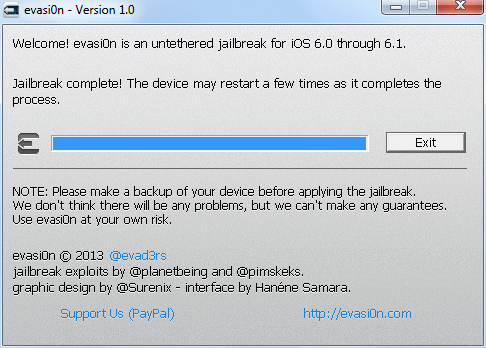
Written by: James Delahunty @ 4 Feb 2013 14:18