
Problems arise when you're, for example, watching a video clip on your phone's browser, laying on sofa with phone in slightly tilted position - you move slightly and suddenly the video jumps between landscape and portrait mode.
To avoid such situation, you should be able to lock the screen orientation to whatever mode you prefer.
Luckily there's a solution.
Small, free and ad-free app called Rotation Control does exactly that.
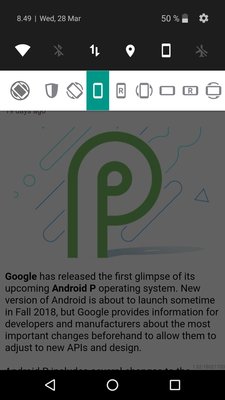
After installing the Rotation Control, you'll see a new row in your phone's quick access/notification area that will allow changing screen orientation quickly between wide variety of modes.
In addition to normal "automatic rotation" and "lock to portrait mode", there will be options such as "lock to landscape mode", "lock to reverse landscape mode" and "lock to upside down portrait mode".
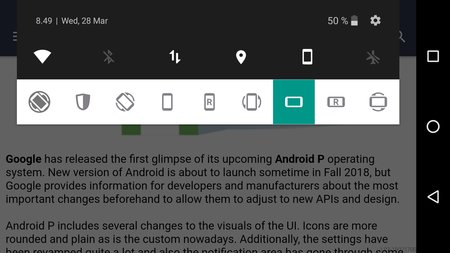
Orientation doesn't necessarily work for Android's home screen, but will take effect when you start virtually any app. Thus, you can now use Instagram, Growtopia, Chrome, etc in forced landscape miode.
App also works for tablets that have other set of default options, typically "lock to landscape mode" and "automatic rotation" - it will allow using apps in forced portrait mode, if necessary.
Written by: Petteri Pyyny @ 28 Mar 2018 11:35
