Installation
AvsP doesn't require any installation. Simply unzip the archive you downloaded to whatever folder you want to run it from (I prefer C:\Program Files\AvsP) and its ready to run. I recommend also copying VirtualDub and AVS2AVI to the AvsP directory. VirtualDub can be used to preview files, which also allows you to use its built-in features like saving audio and getting file information. AVS2AVI is used to create AVI files from AviSynth scripts, and AvsP has a GUI for using it. Since both are very small programs it's no big deal to keep separate copies for AvsP to use. This avoids potential issues later if you use different versions of either program for anything.
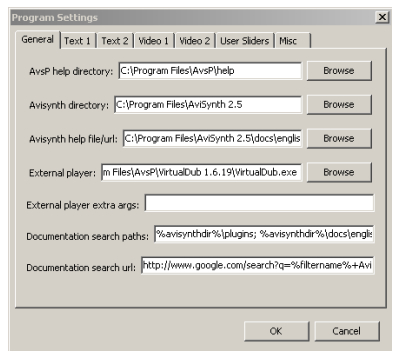
Program Settings
On the Options menu you can click on Program Settings to set some basic options. The General tab is where you can set the folders for various items, including the External Player (I prefer VirtualDub) and AviSynth (and its documentation).
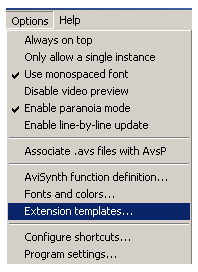
Other Options
On the Options menu itself there are a number of other settings that may come in handy. Enable Line by Line Update will refresh the built-in preview as soon as new text is typed into the editor. This can be handy if you want to see the results quickly, but at the same time it can be frustrating as the preview will often show error messages related to incomplete filters. Enabling Paranoia mode is mostly useful if you work a lot with AviSynth plugins that aren't quite stable. These plugins can cause not only AviSynth, but also AvsP to crash. In order to avoid crashing AvsP (potentially losing your work) use Paranoia mode.
Extension Templates
Extension templates tell AvsP what filter to add (and with what arguments) when a video or audio file with a particular extension is loaded. Select Extension Templates from the Options menu to get a list of File extensions, each of which is associated with one or more AviSynth lines. Notice that in place of the file name is ***. In addition to determining what file types AvsP is capable of dealing with, if you have another extension, such as MP4, that you need support for you can add it yourself. For example, to add the MP4 extension, click the Insert button and then enter the File Extension to setup. In the Template are of the dialog enter the following line:
DirectShowSource(***)
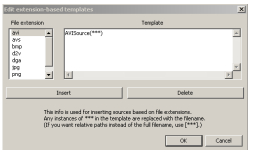
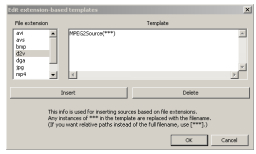
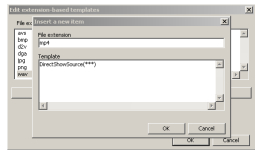
Once you click on OK AvsP should automatically recognize files with the MP4 extension and use DirectShowSource to open them in the future. In order for this to work you'll need a MP4 splitter, as well as a (DirectShow) codec capable of reading MPEG-4 video (and possibly AAC audio). I use a combination of the Haali Media Splitter and ffdshow for this purpose.
