Burning BIN/CUE Images with Nero Burning Rom
Introduction & Requirements
| Software you must download and install | |
| Nero Burning ROM | |
| Required: You need to download and install Nero Burning ROM on your computer. Download! |
If you don't already have Nero installed on your computer, use the download link above to download it and install it. Remember however that Nero is not free software so you will only have a time-limited trial unless you purchase a key. It is worth checking out though. When you are ready, run Nero Burning ROM (not Nero Express, go to the Start Menu --> All Programs --> Nero --> Data --> Nero Burning ROM). When the New Compilation dialog opens, just close it and let Nero sit for a second.
Nero - Burn Image
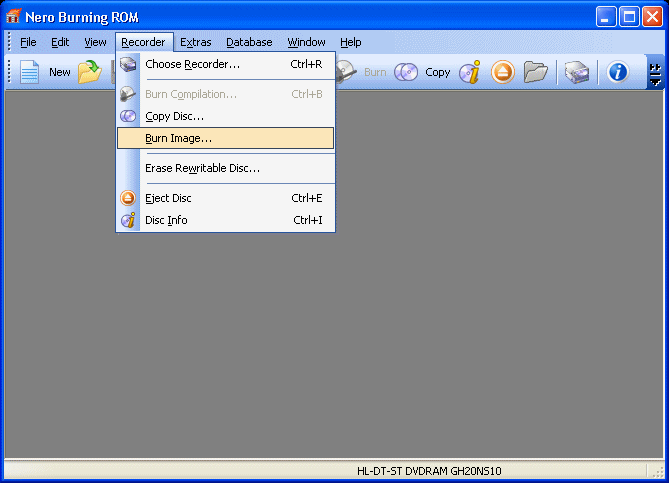
In Nero Burning ROM, click Recorder and then choose Burn Image. Insert a blank CD into your burner (or DVD if the BIN size is larger than 800MB).
Nero - Burn Compilation
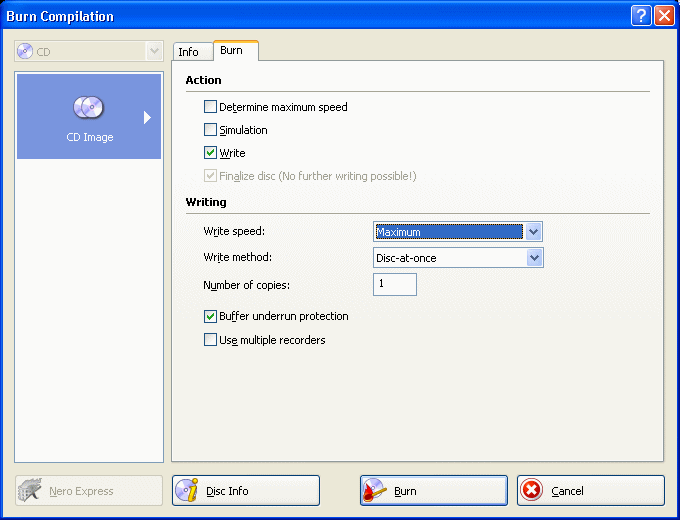
Make sure that "Write" is selected as Action. Choose a Write Speed based on what Nero will allow for your media (if you have the blank CD / DVD inserted now, Nero will check the media and find what speeds are available for it.) When you are done, click Burn.
Nero - Burning Process
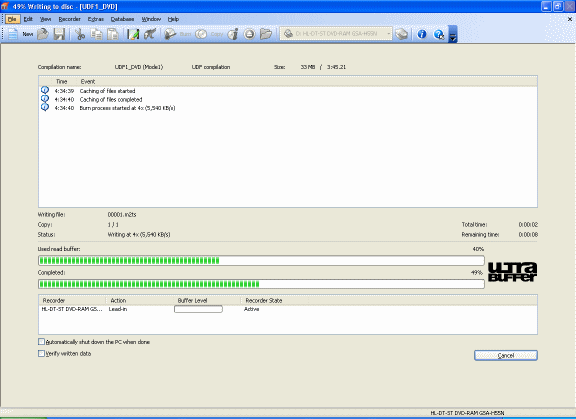
The amount of time it will take to burn the BIN/CUE image depends entirely on the Write Speed you selected and the size of the Image that needs to be burned.
Success?
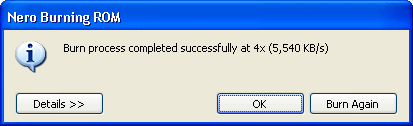
If the process goes successfully, you will get a "Burn process completed successfully" message.
Finally
Hopefully this process will have went successfully for you. If not, please visit our Discussion Forums for help.
Version History
v1.0 -- Original Version Published, 14th February, 2002.
v2.0 -- Updated from the Stone Age! by Dela. Nov 2008
