Burn FLAC to Audio CD with Nero
 This guide shows the simple process of burning FLAC audio files as Audio CDs using Nero Burning ROM and a plug-in available from AfterDawn. FLAC audio is increasingly popular online because it is a lossless compression and so is much higher quality than MP3 and other common formats.
This guide shows the simple process of burning FLAC audio files as Audio CDs using Nero Burning ROM and a plug-in available from AfterDawn. FLAC audio is increasingly popular online because it is a lossless compression and so is much higher quality than MP3 and other common formats.Introduction & Requirements
Nero Burning ROM ---> Download and install the Nero Burning ROM package.
Nero FLAC Plug-in ---> Download the Audio Plugin for FLA/FLAC audio from this page.
WinRAR ---> You need WinRAR to open and extract the Plugin from the archive.
What is FLAC?
FLAC is a lossless compression format for audio. In other words, FLAC compresses audio, but not in the same way as MP3s because none of the original audio is removed. While these files are compressed, they provide the same quality as uncompressed audio. So for example, ripping CD audio to FLAC would provide superior quality to MP3 and 1:1 quality with the original CD, but the files would be much, much larger.
FLAC is free and open source, and it's royalty free nature means that it enjoys wide support in software across all operating systems.
Get & Open Nero Plugin
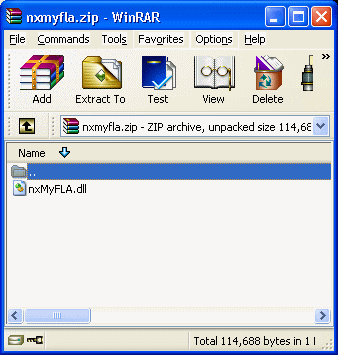 Open the Nero FLAC Plug-in with WinRAR. The file nxMyFLA.dll is what is needed to add support for the Free Lossless Audio Codec to Nero products. Therefore it must be extracted into the Nero Audio Plugins folder, which is generally located at..
Open the Nero FLAC Plug-in with WinRAR. The file nxMyFLA.dll is what is needed to add support for the Free Lossless Audio Codec to Nero products. Therefore it must be extracted into the Nero Audio Plugins folder, which is generally located at..
c:\Program Files\Common Files\Ahead\AudioPlugins
Your Windows installation may not be drive C:, so change the drive accordingly.
Copy to Nero Audio Plug-in Folder
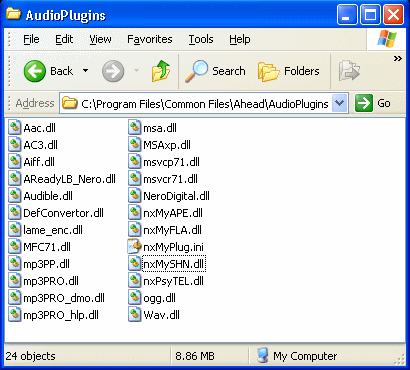 Click the nxMyFLA.dll file in WinRAR and drag it over this folder and then drop it in, as shown in the picture. The folder can be found usually at...
Click the nxMyFLA.dll file in WinRAR and drag it over this folder and then drop it in, as shown in the picture. The folder can be found usually at...Open Nero Burning ROM
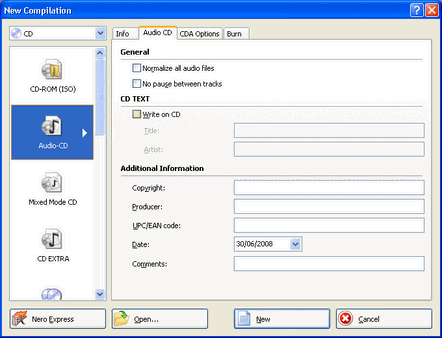 From the Start Menu, go to All Programs --> Nero --> Data --> Nero Burning ROM (depending on version, this may be different.) The New Compilation window should open up just like in the picture to the right of this text.
From the Start Menu, go to All Programs --> Nero --> Data --> Nero Burning ROM (depending on version, this may be different.) The New Compilation window should open up just like in the picture to the right of this text.
In the top left hand corner, select the CD option as opposed to DVD which would be useless for what we are trying to achieve. Select Audio-CD then and click New.
New Compilation
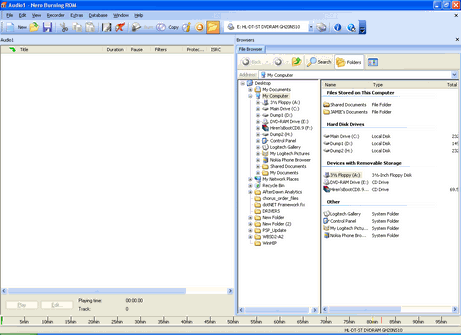 After a few moments we will see the main Nero Burning ROM compilation interface. On the left we have a blank space where we will create a list of files to burn as Audio-CD and on the right there is a file browser. You can use the File Browser just like windows explorer to navigate through your entire hard drive.
After a few moments we will see the main Nero Burning ROM compilation interface. On the left we have a blank space where we will create a list of files to burn as Audio-CD and on the right there is a file browser. You can use the File Browser just like windows explorer to navigate through your entire hard drive.Find FLAC Audio Files
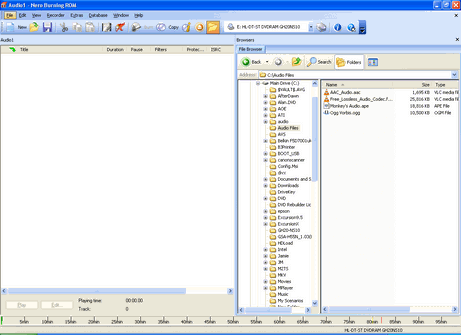 Find audio tracks created with the Free Lossless Audio Codec (FLAC) on your hard drive with the file browser.
Find audio tracks created with the Free Lossless Audio Codec (FLAC) on your hard drive with the file browser. Add to Compilation
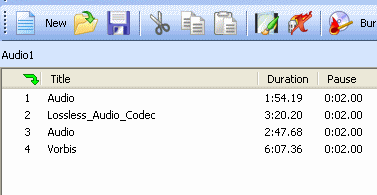 To Add Files to the Audio CD compilation, drag and drop them from the File Browser over the blank compilation window. Alternatively you can right-click files in the File Browser and click Add To Compilation.
To Add Files to the Audio CD compilation, drag and drop them from the File Browser over the blank compilation window. Alternatively you can right-click files in the File Browser and click Add To Compilation. Burn Compilation
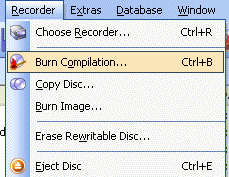 Click Recorder and select Burn Compilation to get the process going after you have added all the files you wish to have on CD.
Click Recorder and select Burn Compilation to get the process going after you have added all the files you wish to have on CD. Select Write Speed
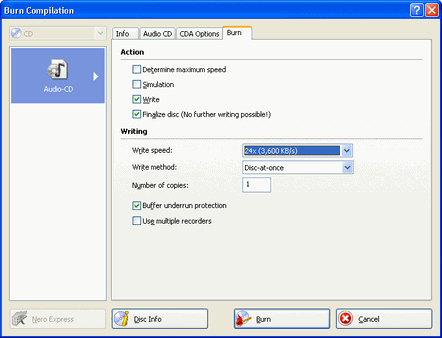 Now you can set the maximum Write Speed before we let the CD burn. Remember that it always best not to choose the highest speed that your media or drive are rated for.
Now you can set the maximum Write Speed before we let the CD burn. Remember that it always best not to choose the highest speed that your media or drive are rated for. Burning Process
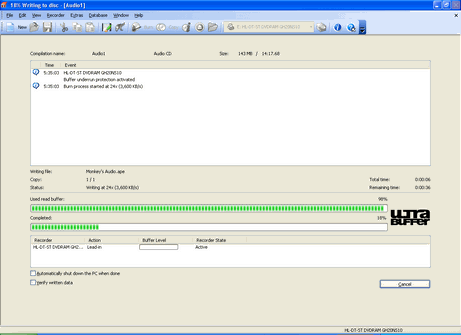 The process will now create an Audio CD out of your lossless FLAC audio that will sound just as good as an original CD.
The process will now create an Audio CD out of your lossless FLAC audio that will sound just as good as an original CD. Success?
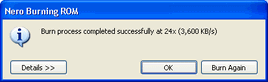 If all went well you will get a message saying "Burn process completed successfully" and the drive should open automatically.
If all went well you will get a message saying "Burn process completed successfully" and the drive should open automatically. Finally
This article set out to show you how to burn FLAC files to Audio CDs with Nero Burning ROM, arguably the most popular burning software suite in the world. If you experience any problems please visit our Discussion Forums and ask for help.
Version History
v1.0 --- First Version Online -- Dela (24/07/2008)
