| Catalog Your Music With Music Collector | Viewing Page 3 of 5 -- Go To |
Manual Entry and Editing
Music Collector gives you the option to keep a nearly endless amount of information about each album. There are fields for everything from the songwriter and producer to the studio songs were recorded at and the names of individual musicians who appear on each track. This data must be entered manually, but that's very easy after just a little time working with Music Collector's interface..
Adding CDs Manually
If Music Collector can't find your CD in its online database or Amazon's various websites you can add it manually. This is best left for a last reasort option because it's a lot more work than adding them automatically. If you do need to add a CD this way select Add Album Manually from the Edit menu.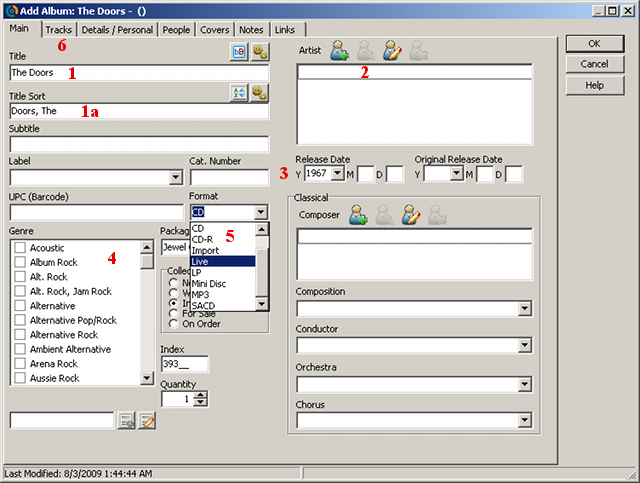
1. Title
This is the title of the album.1a. Title Sort
If you want to alphabetize the album title starting with something other than the second word, like skipping 'the', you should retype it that way in this field. Otherwise leave it blank.2. Artist
f this is a single artist CD enter it here. If there are different artists for different tracks you should enter each one along with the appropriate track.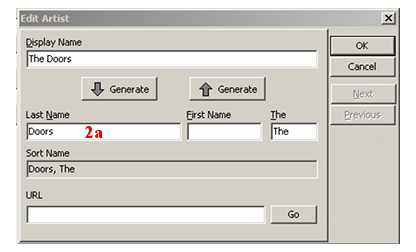
2a. Artist Sort
Click on the Edit Artist button to set a different sort order. Like the title option, this can be used to force Music Collector to ignore words like 'the'. It could also be used to alphabetize by last name first.3. Release Date
Some people use this field to record what year the CD was released and the Original Release Date for the release date of the original. For examply an album released before the invention of the CD would have two different dates. In reality most people just stick with the original release date and put it in the Release Date field.4. Genre
You can select anything or nothing here.5. Format
This is what type of media you have.6. Discs and Tracks
Now you can enter the disc and track information for the album.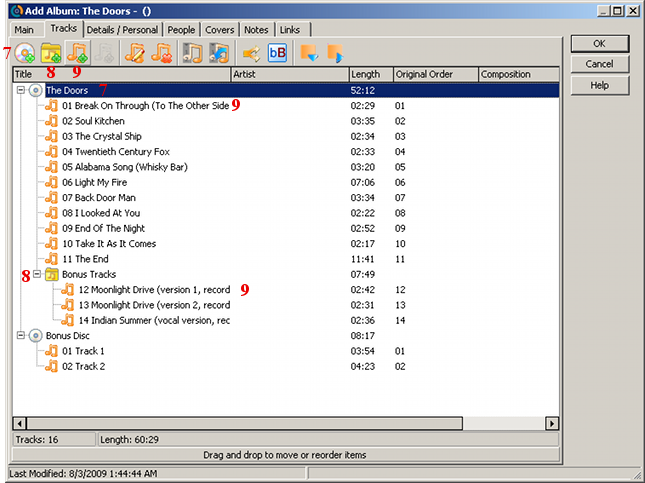
7. Add Disc
By default your album is set to be on just one CD. If you have a multi-disc album you can use this button to add more discs.8. Add Header
You can also divide the tracks on a CD into tracks. For example I've separated the bonus tracks on this CD with a header to keep them visually separate from the original album tracks. You can ignore this button if you prefer.9. Add Track
This is the button for adding tracks. It opens the Edit Track dialog.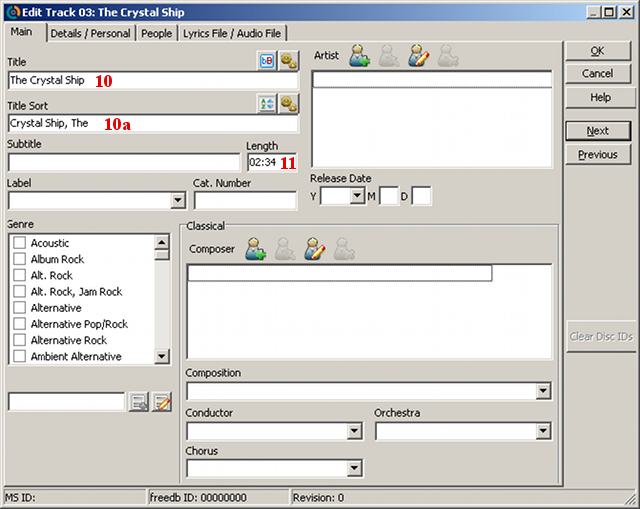
10. Title
This is the title of the track.10a. Title Sort
Use this field to change the order words will be alphabetized in.11. Length
This is the playing time for the track.View and Edit Details
The same interface used for manually entering CD information is used for viewing and editing details. From the main screen you can right-click any album and select Edit Album from the context menu that pops up.
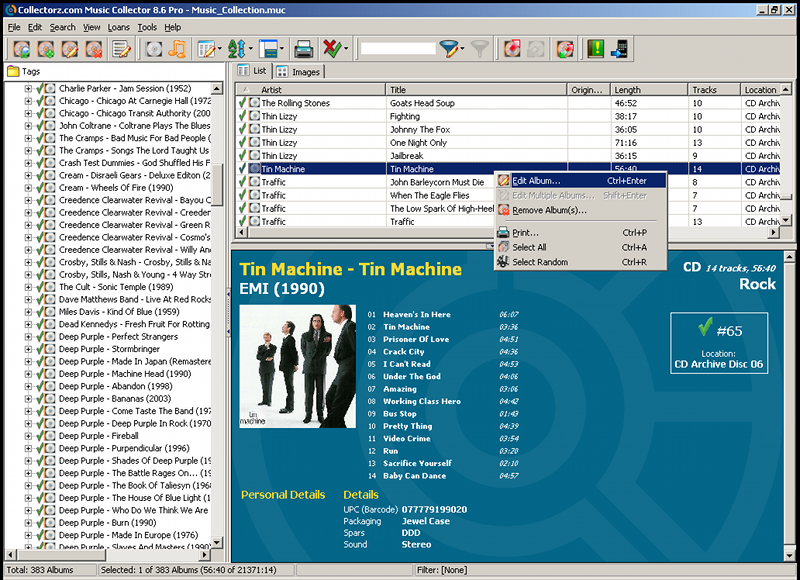
Continued On Page 4Next we'll look at how to export information from Music Collector Next: Reports and Exports | |
| Catalog Your Music With Music Collector | Viewing Page 3 of 5 -- Go To |
