Convert MP3 filenames to tags
In this article we will take a look at using a piece of software called MP3Tag in order to extract information from filenames and embed it as information in the MP3 file itself. In this scenario, you would have a bunch of files that are named with details of the song, such as track numbers, artist name, album name, track title etc. However, there is no metadata to drive this information on an iPod or other portable player. This is where MP3Tag can help.
Introduction & Requirements
| Software you must download and install | |
| MP3Tag | |
| Required: You need to download and install MP3Tag on your computer. Download! |
Download MP3Tag and run the installer on your computer. An icon should be automatically created on the Desktop. When the download is completely finished, run MP3Tag from the icon on your Desktop or your Windows Start Menu.
MP3Tag First Run
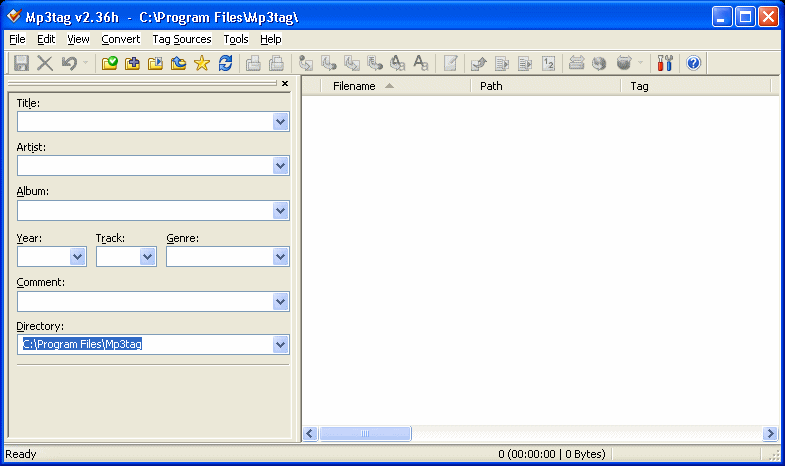
MP3Tag is a very easy program to understand, as you can see almost immediately when you first run the program. Basically, you load you music files into the program and they appear in the white space to the right, and then you can edit the Tag information on the left. It could not be anymore easy really. Now add a directory that has files you want to get tag information from by clicking Files --> Add Directory. Navigate to the folder you want and open it.
Load MP3 Files
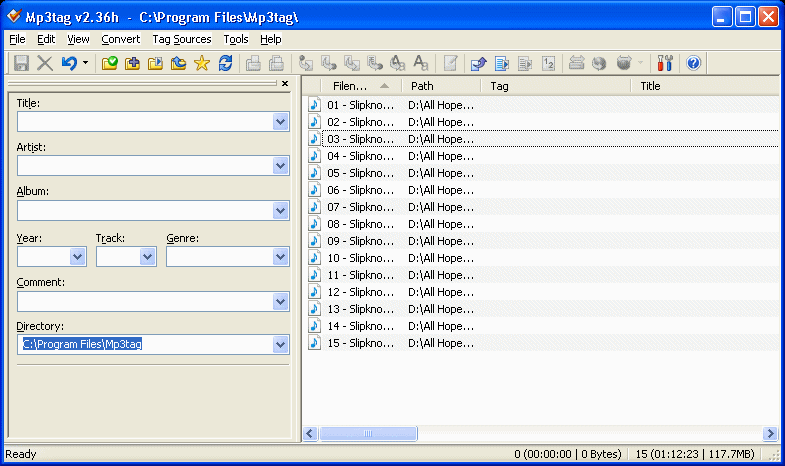
Now that your MP3 files are loaded, you will be able to see their file names and any other Tag information that might have been added to them previously (some ripping software will add its own advertisements). In this scenario, we want to extract the information from the filenames of the MP3 files themselves, and convert it into tags that will help iPods and other MP3 hardware arrange the content properly.
Select Files and prepare to Convert
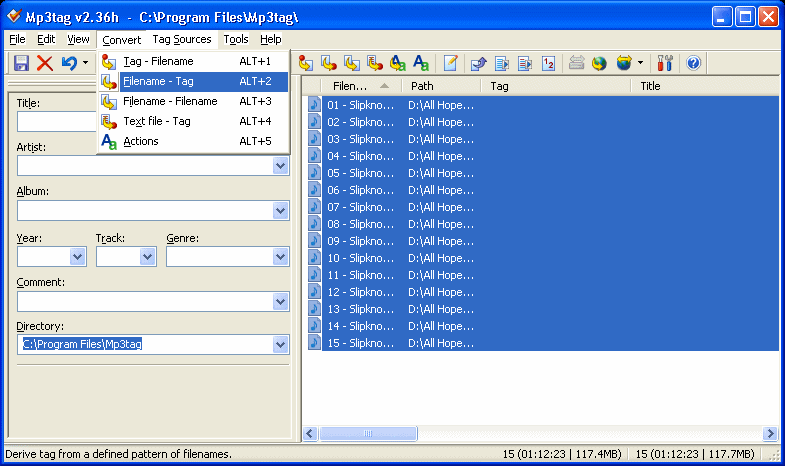
Select all of the MP3 files that you want to edit the tags for (CTRL + A will select all if you have one selected). When they are all selected as shown in the picture above, click Convert -> Filename - Tag, or hold down ALT + 2.
Filename - Tag
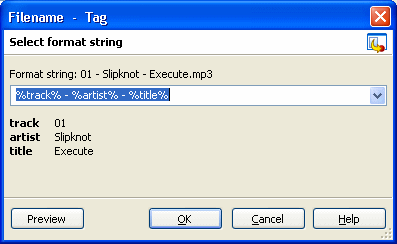
Since MP3Tag is just a program that needs your input in order to work, you will need to change some things around here. Look at the format string, in my example it is "01 - Slipknot - Execute.mp3". So in that filename, there is the track number (01), the artist (Slipknot) and the track name (Execute). In MP3Tag, please note the following; the track number should be represented by %track%, the artist should be represented by %artist%, the song title should be represented by %title% and the album name should be represented by %album%.
Try to represent this information in the same way as I have in the picture above. Basically, mimic the filename, but replace the artist, album, track number and song title with the syntax explained above. In my example it is..
Filename: 01 - Slipknot - Execute.mp3
So I Do: %track% - %artist% - %title%
I left out %album% because the filenames do not contain the name of the album. Again, simply mimic the name of the filenames as best you can in this way and it should work. When done, click OK (or Preview to view a text document of the information that will be applied to all selected files).
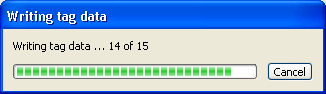
Data should be written automatically now.
Adding Extra Info and Saving
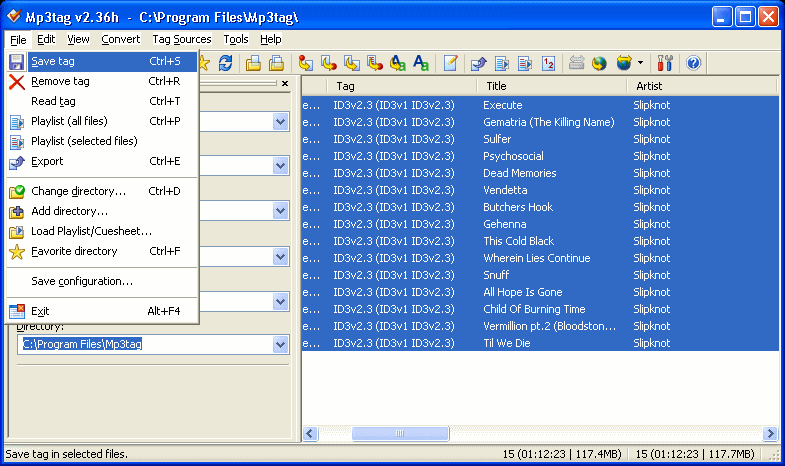
If you need to add any extra information on just one, or all of the files, simply make your selection in the file list and change the details on the left. A good idea would be the make sure that if they are all from the same album, that they have the proper album name, as most MP3 files don't have the album name in the filename. When you are done, click File -> Save Tag.
Finally
This article set out to show how you can easily convert MP3 filenames into useful tag information, making life much easier with software and hardware players. We hope it works out for you. If you have any problems or need further help, please visit our Discussion Forums and ask for assistance
