Convert MP3 tags to filenames
In this article we will take a look at using a piece of software called MP3Tag in order to extract information from ID3 tags and use it to rename our MP3 files appropriately. In this scenario, you would have a bunch of files that are named something generic like Track 01.mp3, Track 02.mp3, Track 03.mp3 etc. However, there is ID3 tags or similar present that identify the artist, album, song name, track number etc. in a software player or an iPod. So why not clean up the filenames so they are easily managed?
Introduction & Requirements
| Software you must download and install | |
| MP3Tag | |
| Required: You need to download and install MP3Tag on your computer. Download! |
Download MP3Tag and run the installer on your computer. An icon should be automatically created on the Desktop. When the download is completely finished, run MP3Tag from the icon on your Desktop or your Windows Start Menu.
MP3Tag First Run
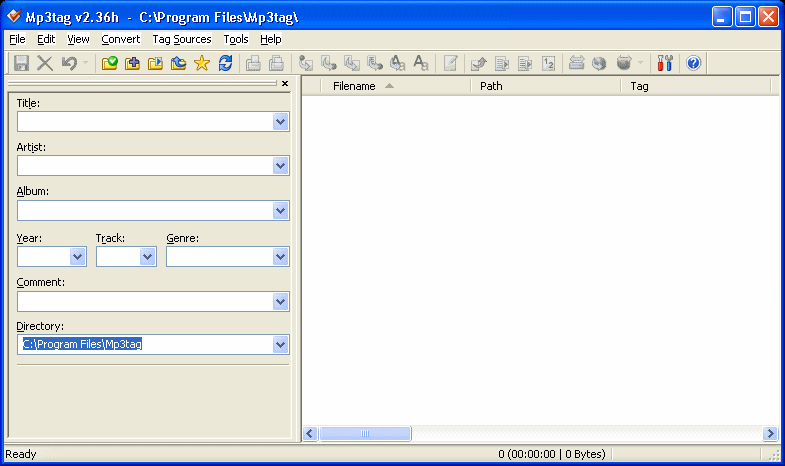
MP3Tag is a very easy program to understand, as you can see almost immediately when you first run the program. Basically, you load you music files into the program and they appear in the white space to the right, and then you can edit the Tag information on the left. It could not be anymore easy really. Now add a directory that has files you want to change the filenames of by clicking Files --> Add Directory. Navigate to the folder you want and open it.
Load MP3 Files
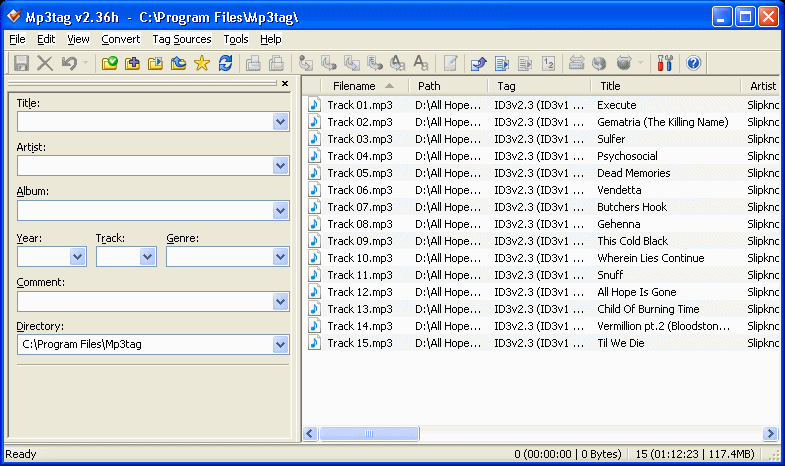
Now that your MP3 files are loaded, you will be able to see their file names and any other Tag information that might have been added to them previously (some ripping software will add its own advertisements). In this scenario, we want to extract the information from the tags of the MP3 files themselves, and use them to automatically rename the MP3 files themselves appropriately.
Select Files and prepare to Convert
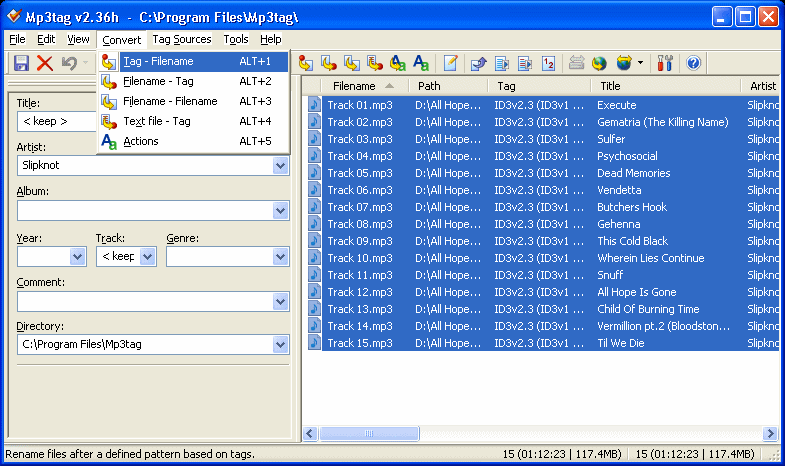
Select all of the MP3 files that you want to edit the filename for (CTRL + A will select all if you have one selected). When they are all selected as shown in the picture above, click Convert -> Tag - Filename , or hold down ALT + 1 .
Tag - Filename
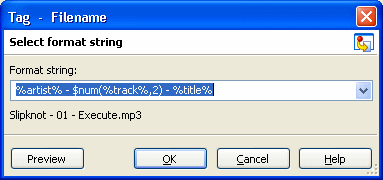
In MP3Tag, please note the following; the track number should be represented by $num(%track,2) (more info below), the artist should be represented by %artist%, the song title should be represented by %title% and the album name should be represented by %album%. Take a look at how my format string produces a decent filename, that has the band, track number and then the song title. I did not add the album title because it made it too long, but follow something similar (might be useful to put the $num first)
The $num syntax indicates that you want to add a number to this part of the filename. However, it is not that easy, you must specify what the number should be, which is done in brackets beside $num. Inside the brackets, we must specify where the number is to come from, and how many digits should be in the number.
So $num(%track%,2) specifies that there should be a number, and it should be the track number specified in the tags, and it should have two digits. For example, track number 9 would now have "09" in its filename, and track number 15 would have "15". If you specified $num(%track%,3) instead, then it would be "009" and "015" respectively. Therefore, only go over 2 if you have more than 100 songs in an album, and only go over 1 if you have 10 or more.
Play around with it for a while until you get the hang of it and then click OK.
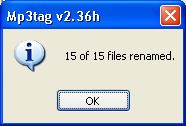
MP3Tag will edit the filenames as soon as you press the OK button.
Changing other details or changing filenames back
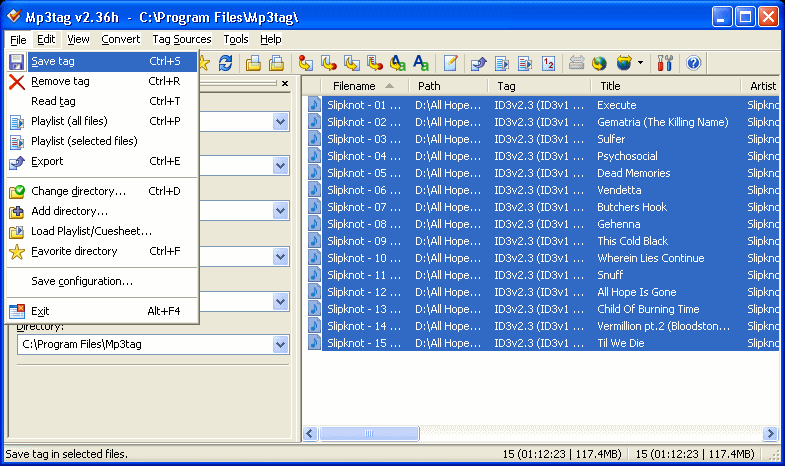
Remember that with any file selected in the file list, you can change the properties of its ID3 tags on the left of the program. You can also undo changes made (file name changed) under the Edit options. When you are done, click File -> Save Tag.
Finally
This article set out to show how you can easily convert MP3 ID3 tags into filenames for the MP3 files, making life much easier during file browsing or seeking. We hope it works out for you. If you have any problems or need further help, please visit our Discussion Forums and ask for assistance
