| Encoding From DVD to AVC with AutoMKV | You are viewing Page 3 of 5 -- Go to page 1 , 2 , 3 , 4 , 5 |
Deinterlacing
DVD video comes from a variety of sources, but it can generally be categorized as film encoded for NTSC, interlaced NTSC, film encoded for NTSC mixed with interlaced NTSC, Progressive PAL (includes most films encoded for PAL), or interlaced PAL. Although AutoMKV generally does a good job of figuring out how to best deinterlace your video, if you can answer some questions for it, high quality results become more likely.
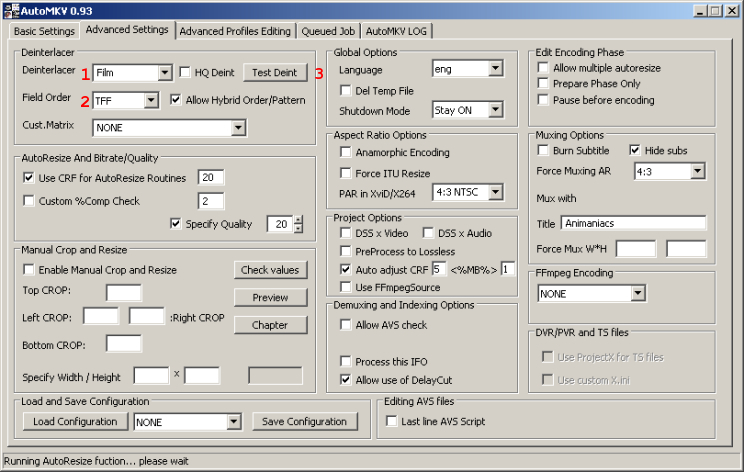 |
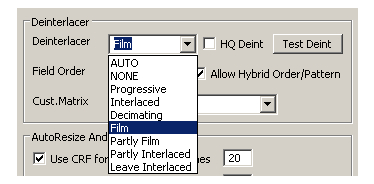
Source Type
Progressive should be obviously be chosen for progressive sources. Film, Partly Film, and Partly Interlaced are for film sources encoded for NTSC (at 23.976fps with pulldown or 29.97fps due to telecine). If your source is primarily interlaced NTSC with some film segments mixed in use Partly Film. For sources that are primarily Film with a smaller amount of interlaced NTSC video use Partly Interlaced. PAL sources are a little more straight forward, since most film-based sources are sped up from 24fps to PAL's 25fps and encoded progressive, while analog video sources are generally interlaced and digital sources often progressive, but can be interlaced.
Progressive PAL Flagged Interlaced
When DGIndex is creating the D2V file that will be used by AviSynth to read the video, flags in the MPEG (VOB) file are read to determine if the frames are progressive or interlaced. Sometimes progressively encoded PAL video is flagged interlaced instead, causing DGIndex, and therefore AutoMKV, to treat it that way. If you're confident your PAL source is progressive, make sure to select Progressive from the Deinterlacer List
Field Order
 Interlaced video may be TFF (Top Field First) or BFF (Bottom Field First). This tells the decoder whether to display the field which includes the top line or the one that includes the bottom line first. Some files have incorrect pulldown (film to NTSC) patterns or other problems with how fields are paired or duplicated. This typically occurs in anime sources. This is best handled by setting Field Order to Hybrid.
Interlaced video may be TFF (Top Field First) or BFF (Bottom Field First). This tells the decoder whether to display the field which includes the top line or the one that includes the bottom line first. Some files have incorrect pulldown (film to NTSC) patterns or other problems with how fields are paired or duplicated. This typically occurs in anime sources. This is best handled by setting Field Order to Hybrid.Continued On Page 4Next we'll take a closer look at AutoMKV's automatic resizing, as well as manual cropping and resizing. Page 4 - Cropping and Resizing | |
| Encoding From DVD to AVC with AutoMKV | You are viewing Page 3 of 5 -- Go to page 1 , 2 , 3 , 4 , 5 |
|
|
