ffdshow Versions
Most software has a development cycle consisting of a group of features being added, tested, and debugged until the code is considered stable. At that time an official release is made and the version number is incremented, such as going from v1.0 to v1.0.1 or from v3.4 to v4.0. Since libavcodec, the core component for ffdshow's video decoding capabilities, doesn't have this type of cycle, neither does ffdshow itself. Instead, ffdshow has occasional stable builds, which should generally be treated like release versions of other software. This will ensure you have the latest decoding/encoding features and optimizations available.
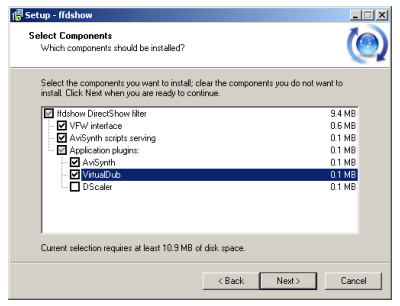
Installing ffdshow
Installation is a fairly straight forward process, although there are a number of options to look over as you go. In addition to selecting which types of video and audio will be supported, you'll have the chance to add features for third party software like VirtualDub and AviSynth. If you use either program its recommended to select the related ffdshow components here.
Additional Tasks
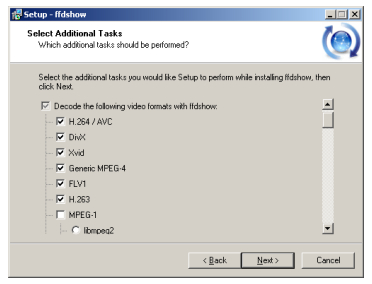
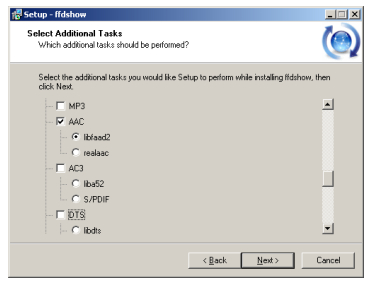
In the Select Additional Tasks dialog you'll see options for supporting various video and audio formats. Support for all of the formats listed will be installed, but only those checked in this list will be decoded by ffdshow. At the bottom of the list is an option to always skip in-loop deblocking of AVC video. In-loop deblocking is an AVC feature which helps eliminate some artifacts, but may require more CPU power than your computer has. Like all the other features on the list this can be changed at any time.
I personally use AC3Filter for surround processing so AC3 and DTS are disabled. Since I've experienced problems decoding MP3 files with bitrates exceeding 192kHz I also disable MP3 support. With my older computers (P4 2.4GHz and P4 2.8HT) I also tell ffdshow to skip in-loop deblocking.
Program Compatibillity
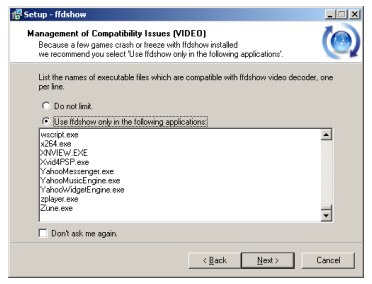
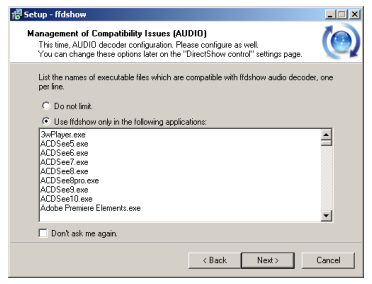
Although ffdshow can be used to decode video and audio in a wide variety of Windows programs, it's best to stick with those its known to work with.
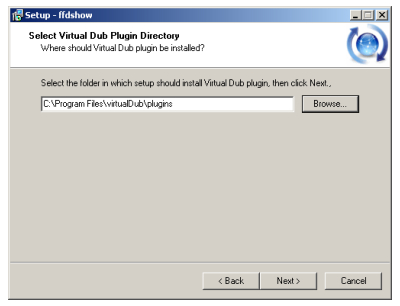
VirtualDub Plugin Directory
If you selected the VirtualDub plugin for installation you'll see a dialog prompting you to select the VirtualDub plugins directory.
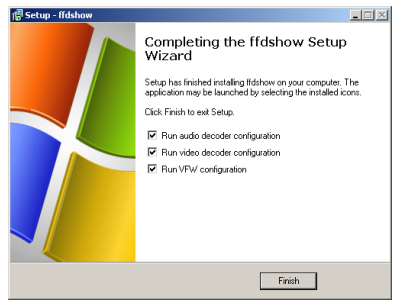
Post-Install Configuration
As soon as ffdshow is installed you'll be given the opportunity to visit the configuration dialogs for each of the components; video, audio, and VfW. If you choose not to do any further configuration now you can access them later from the Windows Start Menu.
Decoder Configuration
The next three pages of this guide will focus on video and audio decoder settings within ffdshow and ffvfw. Rather than covering all the advanced features in-depth, we'll discuss the basics for everyday use. Later guides will discuss additional features.
