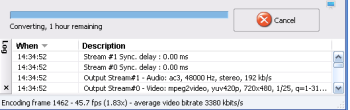Beginning the conversion process
Before we begin the conversion, we need to edit some settings to make sure we convert to the standard we want.
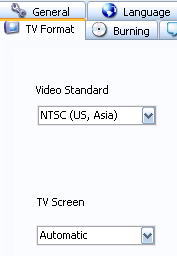
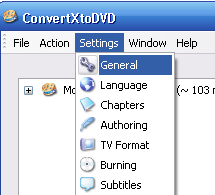
Go to Settings and then hit the TV Format tab.
From there, you want to select the standard you wish to convert to from the drop down menu. If you had a PAL video file and want an NTSC DVD-R then select NTSC (USA, Asia) or vice versa.
There are other settings that can be optionally changed, and one that I recommend is in the Encoding tab. Selecting High Quality/Slow Encoding will go a long way to making your converted video look just as nice as the original and I recommend selecting that option.
Once that is done, press OK to save your settings and hit Convert.
The encoding process can take anywhere from 30 minutes to 1 hour 30 minutes depending on the speed of your PC.