Using mkv2vob
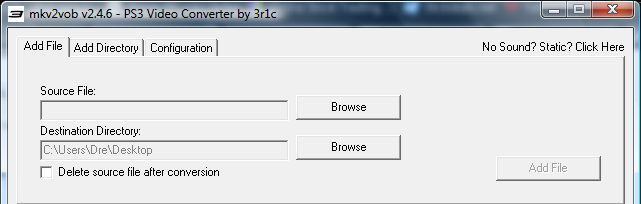
Now that you are done with the Configuration tab move to the Add File tab. Hit Browse and choose the file you want converted. You can choose any MKV, TS, or RAR file. For this guide, I am using an MKV file. For Destination Directory choose a place where you can easily find the file. I normally choose the Desktop.
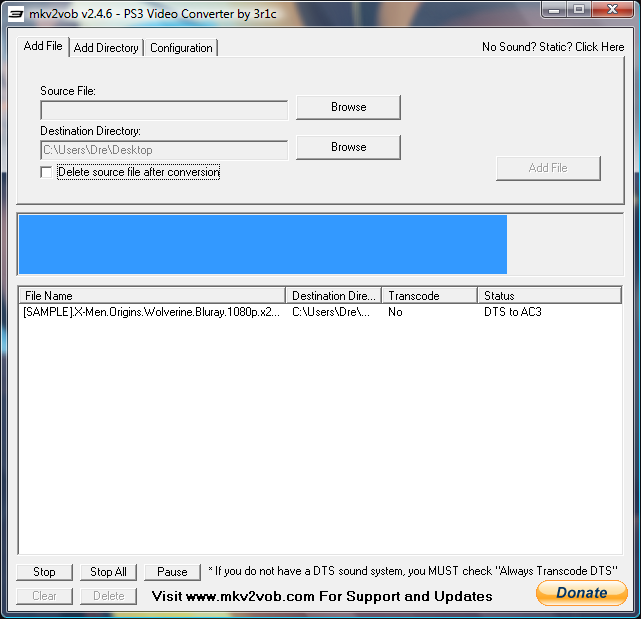
Once you have found the file and chosen your destination, hit Add File and let the process complete. My sample MKV file (108 MB) took about 18 seconds to convert, obviously a full film will take much longer. The output file will be excellent quality.
Finishing Up
Once the process is complete you will have your MKV file as a VOB, XviD or x264 file that the PS3 can read. You will then have a few options to move the file to the PS3 for playback. This depends on how you normally get files to your PS3 but there are multiple options.
You can choose to burn the file to a DVD-R, you can move them to a high capacity USB flash drive or you can stream it using TVersity or other methods.
Version History
v2.0 -- 28th August, 2009, Completely redone, added all new features, new layout, new pictures, new version. (Andre Yoskowitz (Dvdback23))
V1.0 -- 16th January, 2008, First Version Online (DVDBack23)
| Follow the Guide Author on Twitter: dvdback23@twitter |
