| How to Edit AAC (MP4) Audio | You are viewing Page 2 of 5 -- Go to page 1 , 2 , 3 , 4 , 5 |
Demuxing AAC Audio From MP4 Files
Since the MP4 container1 is the native one for AAC, and also the format most video files featuring AAC audio use, it's generally not necessary to extract the audio before editing. If for some reason you do need an audio-only file you can choose to either extract to a raw AAC file (no container) or a separate MP4 file that doesn't include the video. This is easily accomplished using a program called MP4Box and a GUI for that program called YAMB (Yet Another MP4Box Graphical Interface).
Required Software | |
 | YAMBYAMB stands for Yet Another MP4Box Graphical Interface and that's exactly what it is. It provides a convenient way to use the MP4Box muxer to work with MPEG-4 video and audio streams. You can either install the included version of MP4Box or copy another version into the YAMB folder under Program Files. In addition to MP4Box, YAMB can also act as a front end for Tagger, an open source program for adding tags for things like artist and song name to an MP4 file.> |
Optional Software | |
 | MP4BoxMP4Box is an MP4 muxer, meaning it can package MPEG-4 video and AAC audio into MP4 files. In addition to this muxing capability it can also be used to extract streams from MP4, AVI, MOV, and TS (MPEG-2 Transport Stream) files and perform a number of minor editing features.If you're using the version of MP4Box that YAMB installs for you this download isn't necessary. To use a different version of MP4Box simply copy it to your YAMB folder under 'C:\Program Files', overwriting the one installed by YAMB. |
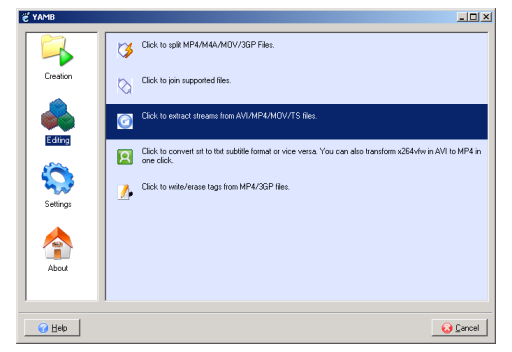
Extracting Streams
Start YAMB and select Editing from the icons on the left. Then select the option on the right side to extract streams from AVI/MP4/MOV/TS files.
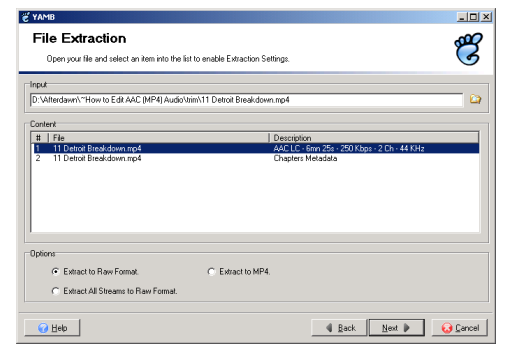
In the File Extraction dialog start by opening the MP4 (or M4A) file you want to extract AAC audio from. Click the folder icon on the right side to bring up the file selection dialog. When your audio is loaded simply highlight the audio stream(s) you want to extract. If you want to create a new MP4 file with the audio you should select that at the bottom. Click the Next button and your audio will be extracted to a new (Raw) AAC or MP4 file.
Extracting AAC From Matroska Files
Matroska MKV and MKA files may also contain AAC audio. If you wish to extract audio from either of these containers you should follow the instructions at the bottom of the section on Joining and Muxing AAC Audio in MKA Files.
Continued On Page 3Next we'll learn how to use YAMB to join multiple AAC files. Page 3 - Joining AAC Audio in MP4 Files | |
| How to Edit AAC (MP4) Audio | You are viewing Page 2 of 5 -- Go to page 1 , 2 , 3 , 4 , 5 |
1MP4 FilesMP4 is a container designed primarily for MPEG-4 video and audio. Unlike older formats such as MPEG or AVI your computer probably didn't come with the capability to read these files. For help playing MP4 files refer to our guide titled Introduction to Haali Media Splitter ... (Read More)(Return) |
