How to Join Subtitles
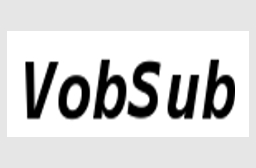
Video encoding has come a long way in the past few years. Along the way storage has also evolved to the point where multiple CD video encoding has largely been replaced with single files on DVD or flash media. There are many tools available that can join video or audio streams together, but what about subtitles?
Like other parts of your video files you may need to join multiple subtitle files together to form one. It may be that you have subtitles from a multiple CD rip, or even that your subtitles have been edited to remove something from the middle. Whatever the reason for joining, it's actually a simple and straight forward operation which can be performed quite easily.
Required Software | |
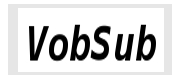 |
VobSubVobSub is an extensive collection of tools for ripping, editing, converting, and playing subtitles. |
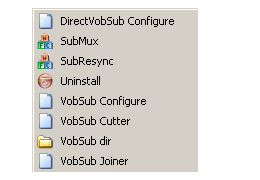
Start VobSub
We'll be using the VobSub Joiner for this guide. Simply select it from the Start menu entry to run it.
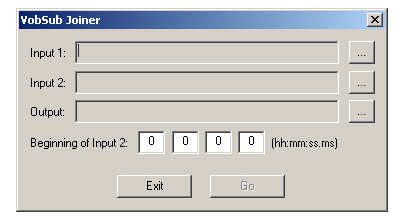
Using VobSub Joiner
As you can see VobSub Joiner is extremely simple. Two input files are loaded, and a timecode is entered for the second one to start at. Only two files can be joined at a time, so if you have more than that you'll need to repeat this procedure until they're all merged. Unlike many of the operations possible with VobSub, joining only supports IDX and SUB (VobSub) subtitles.
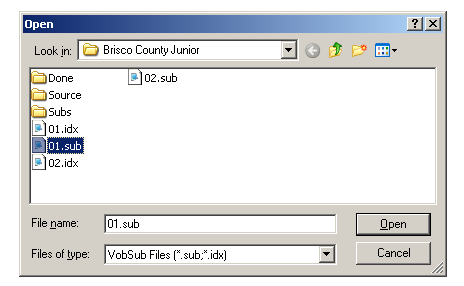
Load Your Source Files
To load an input file simply click the ... button next to either Input 1 or Input 2.
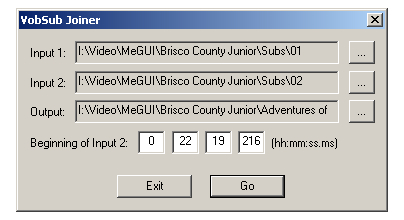
Input 2 Start Time
You'll need to know the exact length of the first subtitle stream is. How you find it will depend on the type of file. If it's an AVI file you can load it in VirtualDub and select File Information from the file menu. Enter that value here, but increment the last number by one. For example, if the length of the first video file is 1:10:37:15 you would enter 1:10:37:16
Once everything is loaded and the start time for the second subtitle file is set you can use the Go button to create your new (joined) subtitle files.
Where to go from hereThere are a number of different things you may want to do with your subtitles at this point. You can convert them to other formats, make adjustments to match encoded video, or simply play them along with an existing video file. Convert to SRTSome programs don't accept image based subtitles like VobSub rips from DVDs. If your application requires text based subtitles the best solution may be to use our guide for Converting Subtitles from .SUB / .IDX to .SRT.Convert to SSASubStation Alpha, or SSA, is another common subtitle format commonly used for anime fansubs. If you prefer to work in this format you should check out our guide for Converting Subtitles from .SRT to .SSA.Synchronizing subtitles with your videoSometimes your subtitles won't be perfectly in sync with the video. Maybe you've removed frames from the beginning or converted from NTSC to PAL. Whatever the reason, you should read our guide on How to Sync Subtitles for help.General subtitle informationIf you just need some general information on the common subtitle formats you can find it in our guide titled Subtitle Formats Explained. |
Version History
v1.0 Original version by Rich "Vurbal" Fiscus
Advertisement - News comments available below the ad
