Play AVI from USB key/stick
The Xbox 360 console supports playback from portable devices. On this page we will take a quick look at formatting (optional) a USB key and playing content from it on the Xbox 360 console.
Format USB source (optional)
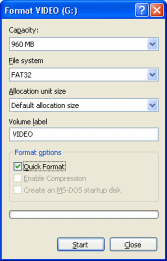 If your USB key is empty then there can be no harm but good from formatting it. Connect the USB to your computer and wait until it is ready (if it is the first time using it, you may get the new hardware prompt, but under XP or newer, it should not need any user interaction).
If your USB key is empty then there can be no harm but good from formatting it. Connect the USB to your computer and wait until it is ready (if it is the first time using it, you may get the new hardware prompt, but under XP or newer, it should not need any user interaction).
When ready, go to My Computer (icon will either be on Desktop or Start Menu) and find your USB source (usually says Removable Storage). Ensure that it is the correct source and that there is nothing on it that you need to save. Right click it and click Format. The machine will automatically set the capacity settings correctly, although it is always a good idea for you to take a look here and see just how much capacity you have for multimedia content (mine says 960MB).
Make sure File System is set to FAT32, Allocation unit size is Default allocation size and that Quick Format is selected if available. The Volume Label can be changed to whatever you want it, and it will represent the name your hardware will read from your USB key. When you are ready, click Start.
Format Success?
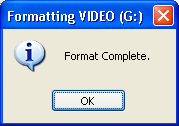 If all went well you should now get a message saying Format Complete. Click OK and open the USB source in Explorer (double click it in My Computer).
If all went well you should now get a message saying Format Complete. Click OK and open the USB source in Explorer (double click it in My Computer).Copy AVI files to USB stick
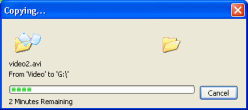 Browse to the source AVI file(s) that you want to copy. Right click on any file and click Copy, then go back to the USB key, right click and click Paste. This will begin the file copying process between the hard drive and the USB key. Please make sure that your USB key has enough capacity available for this beforehand. The copying process may take a couple of minutes depending on the size of the multimedia files and whether or not your USB key is connected to a USB 2.0 hub.
Browse to the source AVI file(s) that you want to copy. Right click on any file and click Copy, then go back to the USB key, right click and click Paste. This will begin the file copying process between the hard drive and the USB key. Please make sure that your USB key has enough capacity available for this beforehand. The copying process may take a couple of minutes depending on the size of the multimedia files and whether or not your USB key is connected to a USB 2.0 hub.Play AVI from Portable Device on Xbox 360
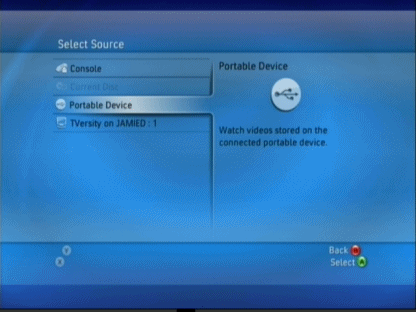 Power up your Xbox 360 console and get to the Dashboard (if a game loads, tap the Xbox logo in the center of your controller and press Y to exit to the Dashboard, then plug in the USB key to any of the three USB ports on the Xbox 360 console). Next, move to the Media blade/section on the Dashboard and select Video, then press A.
Power up your Xbox 360 console and get to the Dashboard (if a game loads, tap the Xbox logo in the center of your controller and press Y to exit to the Dashboard, then plug in the USB key to any of the three USB ports on the Xbox 360 console). Next, move to the Media blade/section on the Dashboard and select Video, then press A.
Most of the time you will now be asked to select the source you wish to play. If not, if the XBox 360 picks one for you (even if it is the USB device), then press X to go to the Select Source screen just so you remember this in future.
The option you are now looking for is Portable Device. Select it and press A.
Portable Device
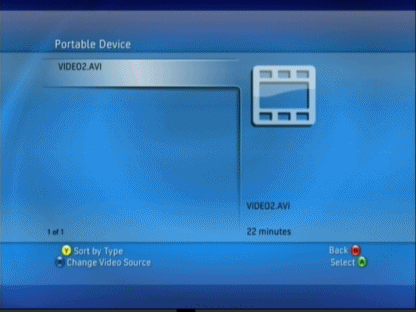 The Xbox 360 will now scan the device and let you browse through folders etc. on it. On my device, there is only one file, VIDEO2.AVI. Select whatever file you wish to play and press A.
The Xbox 360 will now scan the device and let you browse through folders etc. on it. On my device, there is only one file, VIDEO2.AVI. Select whatever file you wish to play and press A.Media Update Prompt?
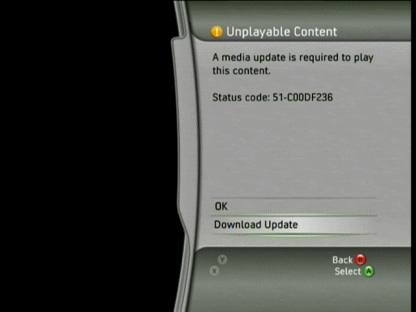 If you are now prompted to download an optional media update, then please go the Appendix A: Multimedia Fall Update 2007 part of this guide for more information. If you receive an "unsupported" error even though you are sure after checking your AVI files that they should be supported, then you might need to connect to Xbox Live to check if there are any general Dashboard updates available (you only need a free silver account to get updates).
If you are now prompted to download an optional media update, then please go the Appendix A: Multimedia Fall Update 2007 part of this guide for more information. If you receive an "unsupported" error even though you are sure after checking your AVI files that they should be supported, then you might need to connect to Xbox Live to check if there are any general Dashboard updates available (you only need a free silver account to get updates).