Play MP3 from USB source
The Xbox 360 console supports playback from portable devices. On this page we will take a quick look at formatting (optional) a USB key and playing content from it on the Xbox 360 console.
Format USB source (optional)
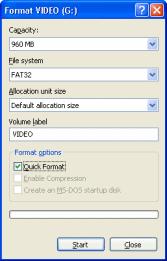 If your USB key is empty then there can be no harm but good from formatting it. Connect the USB to your computer and wait until it is ready (if it is the first time using it, you may get the new hardware prompt, but under XP or newer, it should not need any user interaction).
If your USB key is empty then there can be no harm but good from formatting it. Connect the USB to your computer and wait until it is ready (if it is the first time using it, you may get the new hardware prompt, but under XP or newer, it should not need any user interaction).
When ready, go to My Computer (icon will either be on Desktop or Start Menu) and find your USB source (usually says Removable Storage). Ensure that it is the correct source and that there is nothing on it that you need to save. Right click it and click Format. The machine will automatically set the capacity settings correctly, although it is always a good idea for you to take a look here and see just how much capacity you have for multimedia content (mine says 960MB).
Make sure File System is set to FAT32, Allocation unit size is Default allocation size and that Quick Format is selected if available. The Volume Label can be changed to whatever you want it, and it will represent the name your hardware will read from your USB key. When you are ready, click Start.
Format Success?
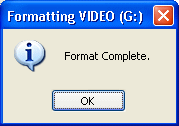 If all went well you should now get a message saying Format Complete. Click OK and open the USB source in Explorer (double click it in My Computer).
If all went well you should now get a message saying Format Complete. Click OK and open the USB source in Explorer (double click it in My Computer).Copy MP3 files to USB stick
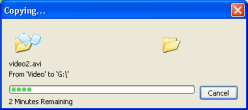 Browse to the source MP3 file(s) or music folders that you want to copy. Right click on any file and click Copy, then go back to the USB key, right click and click Paste. This will begin the file copying process between the hard drive and the USB key. Please make sure that your USB key has enough capacity available for this beforehand. The copying process may take a couple of minutes depending on the size of the multimedia files and whether or not your USB key is connected to a USB 2.0 hub.
Browse to the source MP3 file(s) or music folders that you want to copy. Right click on any file and click Copy, then go back to the USB key, right click and click Paste. This will begin the file copying process between the hard drive and the USB key. Please make sure that your USB key has enough capacity available for this beforehand. The copying process may take a couple of minutes depending on the size of the multimedia files and whether or not your USB key is connected to a USB 2.0 hub.Play MP3 from Portable Device on Xbox 360
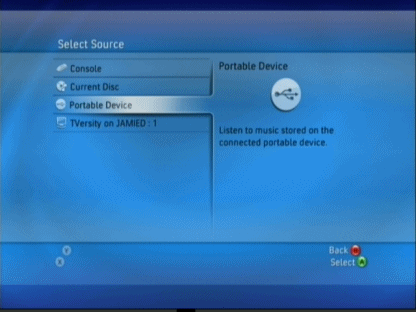 Power up your Xbox 360 console and get to the Dashboard (if a game loads, tap the Xbox logo in the center of your controller and press Y to exit to the Dashboard, then plug in the USB key to any of the three USB ports on the Xbox 360 console). Next, move to the Media blade/section on the Dashboard and select Music, then press A.
Power up your Xbox 360 console and get to the Dashboard (if a game loads, tap the Xbox logo in the center of your controller and press Y to exit to the Dashboard, then plug in the USB key to any of the three USB ports on the Xbox 360 console). Next, move to the Media blade/section on the Dashboard and select Music, then press A.
Most of the time you will now be asked to select the source you wish to play. If not, if the XBox 360 picks one for you (even if it is the USB device), then press X to go to the Select Source screen just so you remember this in future.
The option you are now looking for is Portable Device. Select it and press A.
Portable Device
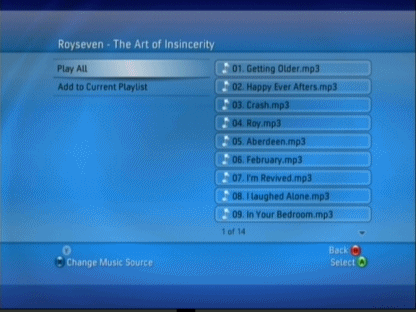 The Xbox 360 will now scan the portable device and let you browse through folders etc. on it. On my disc, there are several albums of music and I have selected one in the picture. I can now choose to play any of the songs that I'd like to hear or Play All for the entire album
The Xbox 360 will now scan the portable device and let you browse through folders etc. on it. On my disc, there are several albums of music and I have selected one in the picture. I can now choose to play any of the songs that I'd like to hear or Play All for the entire albumPlayback
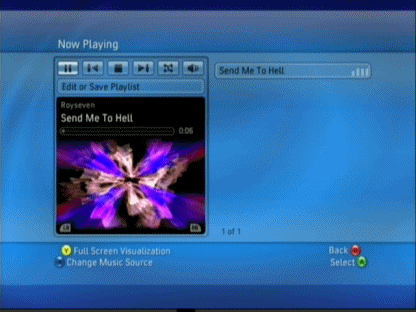 While playing you can use the remote control or a game controller to change tracks and other options. You can hit Y for a full screen visualisation effect if that is your thing, or you can go back to the dashboard by pressing B several times and load up an arcade game ot chat on Live, or whatever you want.
While playing you can use the remote control or a game controller to change tracks and other options. You can hit Y for a full screen visualisation effect if that is your thing, or you can go back to the dashboard by pressing B several times and load up an arcade game ot chat on Live, or whatever you want.