Things you should know about MPEG
MPEG stands for Moving Picture Experts Group. This group specializes in the development of video and audio encoding standards. When you have come into possession of a file with an .MPG or .MPEG extension, you usually have either MPEG-1 or MPEG-2 video. MPEG-1 video is used on VideoCD (VCD) discs and MPEG-2 video is used on Super VideoCD (SVCD) and DVD discs.
Play MPEG-1
I you are using the Windows operating system, Windows Media Player supports MPEG-1. For the record, if you want to play the video on a VCD disc in Windows Media Player, you will have to browse onto the disc in explorer and locate the AVSEQ file(s) in the MPEGAV folder. These files will have a .DAT extension. These will play back in Windows Media Player, but you will need special software to use all the features VCD offers. Software DVD Players such as WinDVD and PowerDVD are recommended for VCD playback.
If you are using a Mac or Linux operating system, then it is recommended that you download the VLC player.
Mac: http://www.afterdawn.com/software/alternative_platforms/mac_software/vlc_for_mac.cfm
Linux: http://www.afterdawn.com/software/video_software/video_players/vlc_linux.cfm
Why MPEG-2 won't play
The reason you cannot play MPEG-2 video in WMP on a fresh Windows XP installation is simple; the player cannot find a suitable decoder for the file. It is possible that WMP may try to download an appropriate codec to play back the file however. Assuming that doesn't happen, you will have to install some software on your computer to play MPEG-2 video.
Easiest Solution
 Download and install the VLC player. The VLC package already includes software to play MPEG-2 video content.
Download and install the VLC player. The VLC package already includes software to play MPEG-2 video content.
You can get VLC for Windows from this URL.
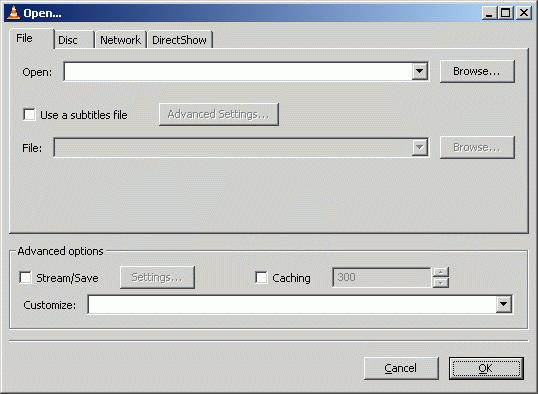 Click File and click the Open File option.
Click File and click the Open File option.Now, click the Browse button next to the first white line at the top of the window with title "Open.." and navigate through your harddrive for the video you wish to watch and select it. After you have selected the video, click OK and VLC will start playing the video you chose.
For other Operating Systems...
Mac: http://www.afterdawn.com/software/alternative_platforms/mac_software/vlc_for_mac.cfm
Linux: http://www.afterdawn.com/software/video_software/video_players/vlc_linux.cfm
Recommended Solution
This is probably the most commonly given advice for this issue; install a software DVD player. As mentioned earlier, MPEG-2 video is present on DVD-Video compilations, therefore installing a software DVD player will not only provide you with a proper decoder, this software is also usually the best solution for playing MPEG-2 video whereas software such as Windows Media Player is not highly recommended (see later).
There are many different software DVD player packages available, but two that are highly recommended are Intervideo's WinDVD and Cyberlink's PowerDVD.
Download WinDVD from: http://www.afterdawn.com/software/video_software/video_players/windvd.cfm
Download PowerDVD from: http://www.afterdawn.com/software/video_software/video_players/powerdvd.cfm
Either "should" solve your MPEG-2 playback problems. It is worth mentioning that if you want to play the MPEG-2 video on a Super VideoCD (SVCD) disc, you will have to browse to the CD in explorer and locate the AVSEQ file(s) in the MPEG2 folder. To properly play back the SVCD as it was intended to be, you can simply use WinDVD or PowerDVD to open the disc, or insert the disc while either is open and click Play.
Risky Solution
In the years that I have been browsing through forum threads here at AfterDawn, one of the biggest causes of playback problems for users has been the installation of codec packs. They are exactly as they sound, one installation of numerous codecs that cover most of the video and audio content you will download from the Internet.
Sounds great right? Well, they have been known on occasions to cause more trouble than they solve. Users report strange playback issues as well as problems with encoding video. It is likely that after the installation of such a pack, any video file you want to play will play though and this article doesn't specifically target any particular codec packs.
Take your pick...
K-Lite Codec Pack [full]
XP Codec Pack
Cole2k Media Codec Pack Advanced
DIY anyone?
Of course, there is another option besides VLC, codec packs and software DVD players; download and install an MPEG-2 decoder. Free downloads exist on the Internet that will allow you to play MPEG-2 video in software such as Windows Media Player. A good example is Stinky's MPEG-2 Codec, which allows you to open MPEG-2 files in TMPGEnc and MS Media Player.
While having a proper codec to play MPEG-2 video installed is all you need, sometimes the playback of MPEG-2 video is not perfect on some software titles. Often there are complaints about sync issues and aspect ratio problems, particularly with Windows Media Player.
Troubleshooting and useful links
If you want to dive into the world of digital video, but want to first learn even the most common lingo, here are some good links for you:
· Glossary definition for MPEG
· What is a codec?
· What does "encoding" mean?
· AfterDawn.com: Video term glossary
· AfterDawn Forums: Playback problems
Additionally, if you prefer to use a solution where you use a separate video player software and a separate set of codecs, you might want to try out different video players as well. We have a good selection of freeware players available on our site, but here are some of our favorite ones:
Media Player Classic
Zoom Player
Version History
v1.0 - 21st of June, 2006 by Dela
