| How to Securely Delete Files | Viewing Page 2 -- Go To |
Overwrite Free Space on HDD
 On this page we will look at overwriting Free Space on your Hard Drive in order to make files deleted in the past unrecoverable. This is recommended if you are selling on your computer to somebody. This option will also clear information from the MFT records.
On this page we will look at overwriting Free Space on your Hard Drive in order to make files deleted in the past unrecoverable. This is recommended if you are selling on your computer to somebody. This option will also clear information from the MFT records.Free Space Overwriting Options
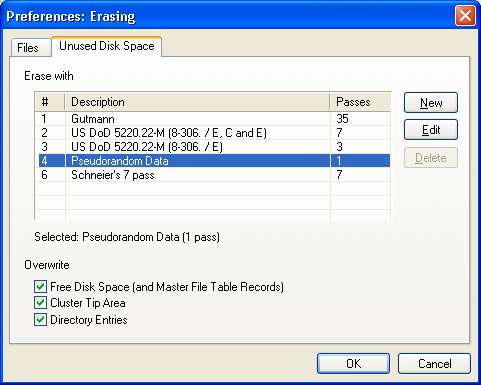
Open Eraser again and click Files --> Preferences --> Erasing. When the Erasing options come up, click the "Unused Disk Space" tab and you should see something similar to the picture above. In this case I highly suggest that your option be number 4 (Pseudorandom Data). If you choose more passes than 1 then this process could take a very long time. This option will be sufficient.
Make sure that "Free Disk Space (and Master File Table Records)", "Cluster Tip Area" and "Directory Entries" are all selected when available. When you are finished, click OK to return to the main Eraser interface (make sure On-Demand is set and not Scheduler).
Eraser - New Task
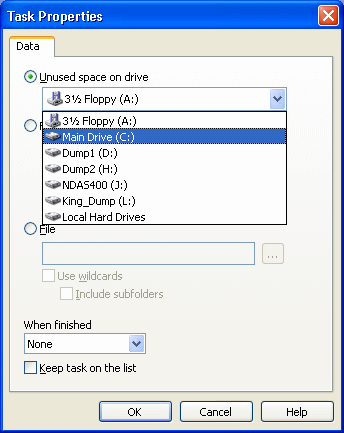
Click File --> New Task and the Task Properties window will pop-up. Select "Unused space on drive" and then use the drop-box to select whichever drive you want to overwrite the unused space of. If you want to, you can set the computer to Shut Down under the "When Finished" option as well, as this process will take some time.
When you have all of your settings selected, click OK.
Eraser Task
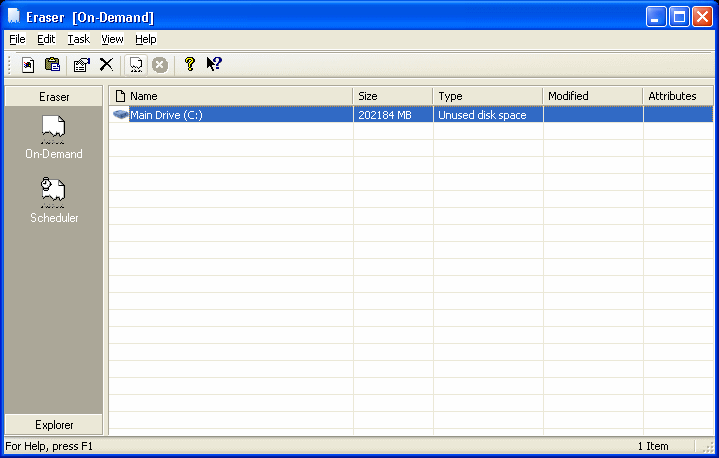
You will now see that the task is loaded into your Eraser interface. In order to start it you have to run the task by clicking Task --> Run (or CTRL + R).
Warning
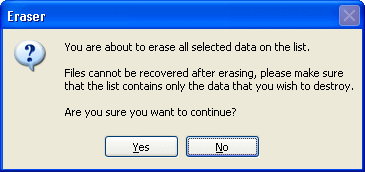
You will now be prompted with a warning that you must pay attention to. If you run this task, then nothing you have ever deleted on your drive will be recoverable. If you are sure this is what you want to do, then click Yes.
Free Space Overwriting Process
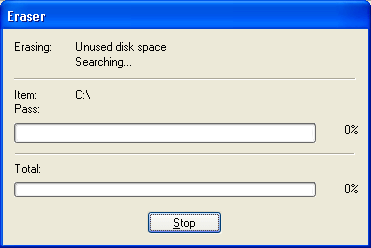
This process will take some time no matter what you do, so it's best run at night or when you are away. The amount of time it takes depends on the speed of your computer, your hard disk drive, the amount of free space to be overwritten etc. When it is done, you will not be able to recover previously deleted files.
Note - Missing Space After Erase?
If you are missing free space after Eraser has run, this can sometimes be due to System Restore. If this is the case, then right-click on My Computer and click Properties. Click the System Restore tab and select "Turn off System Restore on all drives". In a few moments System Restore will be disabled and you should have regained your lost free space. When you have regained it, untick that box to turn System Restore back on.
| How to Securely Delete Files | Viewing Page 2 -- Go To |
- Page 1 - Introduction & Secure File Deletion
- Page 2 - Overwrite Free Space
