What You Need To Know
Each DVD source is different. The more you know about your video before you re-encode with MeGUI the better off you will be. In most cases MeGUI can make fairly reliable decisions regarding what type of video it's dealing with and how to prepare it for encoding. In some cases MeGUI's decisions aren't as good as your own judgement. Experience and research are the best way to learn the nuances of this. If you don't know what you're doing you're probably better off sticking with MeGUI's standard settings and decisions 99% of the time.
D2V Creator
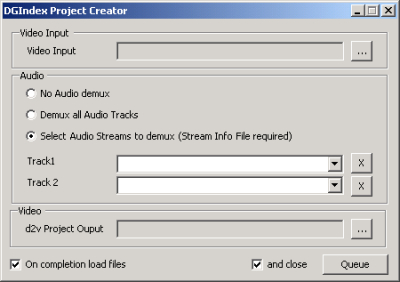
The first thing step to encoding DVD files with MeGUI is to create a D2V file. This can be done by many programs, but due to the many different versions of the D2V format it's best to use MeGUI's built in D2V creator to do the job. Select D2V Creator from the Tools menu. Click the button to the far right side of the window at the top. Browse to the folder with your DVD-Video files and select the first VOB for the title you're encoding (VTS_##_1). Click the Open button and the entire set of VOBs with the same number (VTS_##_1 - VTS_##_9).
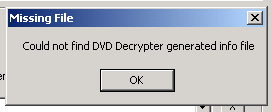
You'll probably get a popup window stating that MeGUI couldn't find a DVD Decrypter generated info file. Click OK to dismiss it. If no audio tracks are listed next to Track 1 and Track 2, select the option to Demux all Audio Tracks. Finally, if you don't want the D2V and audio files to be put in the same folder as the DVD files, click the button to the far right of the screen, opposite d2v Project Output, and browse to the folder where you want them. The checkboxes at the bottom of the D2V Creator determine what happens when you click the Queue button. After you're comfortable using MeGUI you may want to create D2V files for several movies at once so you'll probably want to uncheck them. To begin with I recommend leaving them checked and sticking to a single title at a time.
When you click the Queue button the job will be added to the Queue and the window will close. If you've left the default settings in place the job will start as soon as it's queued. Audio tracks will be demuxed into files named for their stream number, number of channels, bitrate, and delay compared to the video. A D2V file will be created that indexes the video and sends detailed information to AviSynth, which will be used to get the video to the encoder. Once both these things are done the AviSynth Script Creator will open, along with a simple video player with your movie in it.
