Using MPEG2Repair
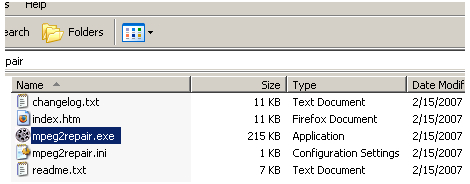
MPEG2Repair is a simple program that can either repair or just report errors in you TS files. Once you've downloaded it you can simply unzip it to the location of your choice on your hard drive and run the file mpeg2repair.exe. While MPEG2Repair will give you an output file without errors, that doesn't mean you won't be able to tell where the errors were later, just that you won't have to worry about other possible side effects of errors, most notably audio sync.
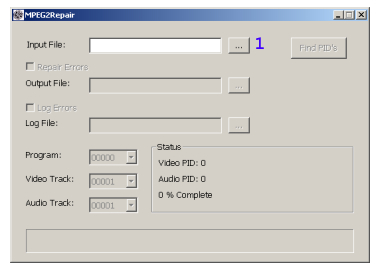
1. Source File
Start by loading your TS file and use the Find PIDs button to have MPEG2Repair detect the streams inside. If there are multiple programs or multiple audio streams for a single program you can select the one you want using the dropdown menus. If you only have a single program with a single video and audio stream these options will be unavailable.
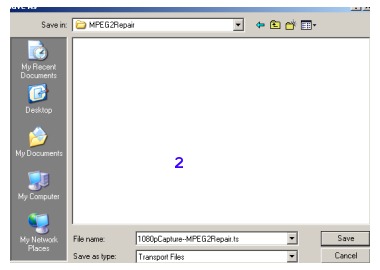
2. Output File
In order to have MPEG2Repair your TS file (or at least 2 streams in it) check the Repair Errors box and select an ouput directory and filename if you wish to change the default. MPEG2Repair will normally write the output TS file in the same directory as the source, and with _Fixed appended to the filename. Capture.TS becomes Capture_Fixed.TS
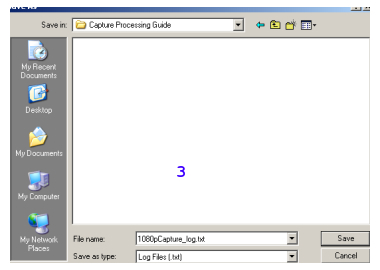
3. Log File
Either along with repairing the file, or in place of it, MPEG2Repair can also generate a log file telling you what errors, and how many, were found. I recommend creating the log file by itself at least the first time you use MPEG2Repair, just to verify that there are errors in need of fixing. If you find that your TS files don't contain errors there's no reason to run the repair process at all. The log file is simply a text file which you can open with a text editor like Notepad.
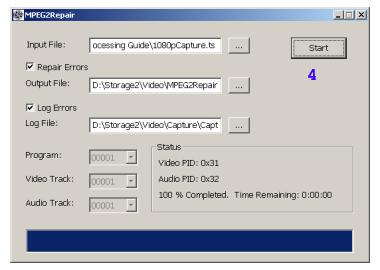
4. Start
The Start button begins the repair or log file creation process (or both). A progress bar at the bottom will show you how far the process has gone, and how far it has left to go.
