Nero Express - First Run
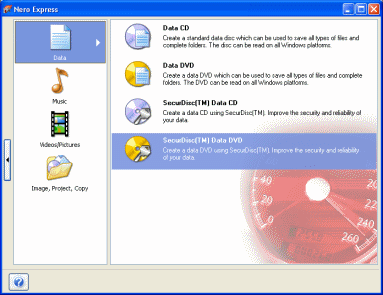 Even if this is not your first time setting your eyes on Nero Express, this will probably be the first time you have noticed the option to use SecurDisc features on either CD or DVD data compilations. In this article, we demonstrate with a DVD+RW disc, showing how the different layers of protection operate and keep your data secure.
Even if this is not your first time setting your eyes on Nero Express, this will probably be the first time you have noticed the option to use SecurDisc features on either CD or DVD data compilations. In this article, we demonstrate with a DVD+RW disc, showing how the different layers of protection operate and keep your data secure.
If you don't see the option for SecurDisc compilations, then make sure you have upgraded to the correct version of Nero and that your drive does in fact support SecurDisc (the logo will be on the front of the drive).
To get started, let's take a look at creating a DVD compilation.
A warning about data reliability
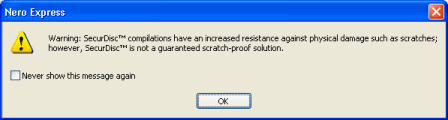 SecurDisc does not lie nor claim to do the impossible. The first thing you will notice when you try to create a SecurDisc Data DVD compilation is a warning message, alerting you that SecurDisc does not provide an ultimate protection against disc scratches and other disc damage.
SecurDisc does not lie nor claim to do the impossible. The first thing you will notice when you try to create a SecurDisc Data DVD compilation is a warning message, alerting you that SecurDisc does not provide an ultimate protection against disc scratches and other disc damage.
Why does this message pop up first? The reason this happens is because the Data Integrity Check feature of SecurDisc cannot be switched off, it is present on every SecurDisc compilation that you burn, because what good is securing data if it is simply destroyed by disc damage or decay. SecurDisc just wants to make it clear that even though it dramatically improves the chances of keeping your data secure, it cannot guarantee a full recovery.
First look at SecurDisc Data DVD compilation settings
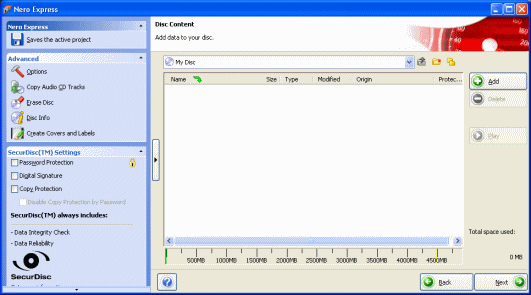 Nero Express will now continue and provide you with the ability to build your data compilation.
Nero Express will now continue and provide you with the ability to build your data compilation.
On the left, you will notice that SecurDisc has its own settings now. With the click of the left mouse button you can switch on any of the protective layers that SecurDisc offers your data.
However, these are not covered just yet, and the first thing we are looking at is how SecurDisc protects data by default from disc decay and scratches.Data Reliability and Integrity features are already switched on and cannot be switched off.
So let's build a compilation first. So what should I backup to a DVD disc? My AfterDawn folder would be a good idea. It contains most of the information I ever wrote at AfterDawn, some software keys provided to us and other important data, so it should always be backed up. So I click the Add button.
Adding files and folders
 Click the Add button and a File Browser window will open. I want to add the AfterDawn folder in my C:\, so I select it and click Add. Do not double click a folder you want to add, it will simply browse into the folder, just click once and then click Add.
Click the Add button and a File Browser window will open. I want to add the AfterDawn folder in my C:\, so I select it and click Add. Do not double click a folder you want to add, it will simply browse into the folder, just click once and then click Add.
Once you have done this, Nero Express will process all of the files and will then add them all to the compilation in the same directory tree as they were on the HDD. It will then automatically reload the File Browser for you to add more folders and files, but I am done for now.
The importance of free space
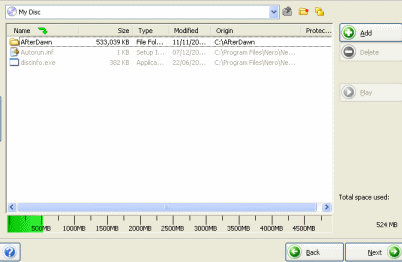 I mentioned earlier how the Data Reliability and Integrity features cannot be disabled. These features protect your disc from data loss and warn the user when the quality of the disc is fading. How? Well first of all, every time you insert your SecurDisc media into the drive, background checks on the content will be performed. If any loss in data is noticed, the user will be warned immediately.
I mentioned earlier how the Data Reliability and Integrity features cannot be disabled. These features protect your disc from data loss and warn the user when the quality of the disc is fading. How? Well first of all, every time you insert your SecurDisc media into the drive, background checks on the content will be performed. If any loss in data is noticed, the user will be warned immediately.
So why is free space important? Well most backups of important files from businesses, which often amount to no more than office documents, would leave quite a lot of space unused on a CD or especially a DVD. SecurDisc always, no matter how much data you have, burns the entire disc. How? Well it basically backs up your data in the space you don't use on the disc, so that if there is a scratch that destroys a certain amount of your data, chances are, it is recoverable from another area of the disc. Clever isn't it?
In my example, my AfterDawn folder is not a lot more than 500MB in size, but since the disc holds over 4.3GB of data, it literally repeats burning the files more than 8 times onto the disc, greatly strengthening my chances of recovering data should my disc get partially damages.
When done adding files, click Next.
Giving your disc a label
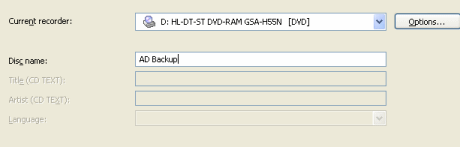 The next step is to give your disc a label, this is straight-forward, just type in whatever you want. AD Backup for me is appropriate.
The next step is to give your disc a label, this is straight-forward, just type in whatever you want. AD Backup for me is appropriate.
When done here, click Burn.
Data Reliability Level?
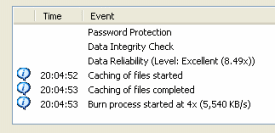 When the disc starts burning, you will notice that the Nero Express log mentions Data Reliability, and gives it a level. Basically, this rates the "level" by the amount of times the data will appear on the disc. My 500MB folder for example, got a level of "Excellent (8.49x)".
When the disc starts burning, you will notice that the Nero Express log mentions Data Reliability, and gives it a level. Basically, this rates the "level" by the amount of times the data will appear on the disc. My 500MB folder for example, got a level of "Excellent (8.49x)".
Of course, burning your data all the way to the edge of the disc does guarantee better chances of recovery, but it could also significantly lengthen the amount of time the burn process takes.
Burn Process Report
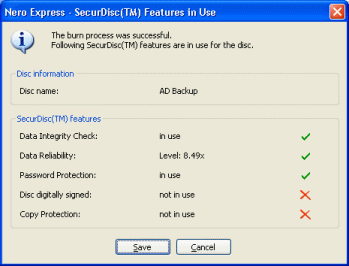 When the process is finished, you will be given a report of what SecurDisc features are active on a disc. For you, if you are following by example, none of the features will be present except the Data Integrity Check and Data Reliability.
When the process is finished, you will be given a report of what SecurDisc features are active on a disc. For you, if you are following by example, none of the features will be present except the Data Integrity Check and Data Reliability.
The option to save just allows you to save this report into a file to check later.
Next
So without even having to change or edit any settings so far, you already have a disc backup that is much more reliable than just copying all of your data onto a disc, and even more reliable than many other backup utilities that are sold. However, in the interest of security, SecurDisc emphasizes its password protection feature. So let's see how that works now. Let's start from the beginning with Nero Express. If you are following my example, I recommend you use re-writable media ;-)
