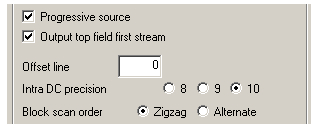Template Settings
Following the instructions in our guide on CCE Basic settings, we'll be creating a total of five templates with various combinations of average bitrates and DCT precisions. All templates will need to be set to create MPEG-2 Elementary streams using 2 pass VBR encoding. Minimum and Maximum bitrates should be the same for all files at 500 and 9,000 respectively. Average bitrates should be 6,597 for the main feature, 4,556 for each of the three cartoon templates, and 3,427 for trailers. All movies have an aspect ratio of 4:3 (1.33). The Audio File option should be unchecked as we're not using CCE for audio. I prefer to leave Quality Setting unchecked because it just applies filters that are implemented better in other applications that video can be processed with before encoding.
You may wonder why we aren't simply checking the DVD option instead of using the more generic MPEG-2. Using that option can give problematic output, depending on a number of factors. In the case of an NTSC disc from our source files, it would cause CCE to give us video at a framerate of 29.97fps, which we don't want until after pulldown flags are added. For both NTSC and PAL It will also write information to the MPEG headers, which are read by DVD authoring software, stating the bitrate to be 9,800kbps even when it isn't. This wouldn't be a problem for our project, but if the audio used more bitrate it could be. You can set any options needed for DVD compliance from the standard MPEG-2 setting.
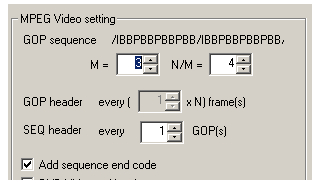
Advanced Video Setting
The Advanced Video Setting window gives you options for both the GOP structure and individual frame details. Most settings in this dialog should be unchecked. At the very top is a representation of how many of each frame type - I, B, and P - will make up a GOP. Following the instructions in Deciphering CCE Basic, we'll use M = 3 and N/M = 4 to get a total of 12 frames per GOP with groups of two B frames separating I and P frames. Set SEQ Header to every GOP (1) and make sure Add Sequence End Code is checked.