| Convert MKV to DVD with freeware | You are viewing Page 2 of 5 -- Go to page 1 , 2 , 3 , 4 , 5 |
Introducing Avi2DVD
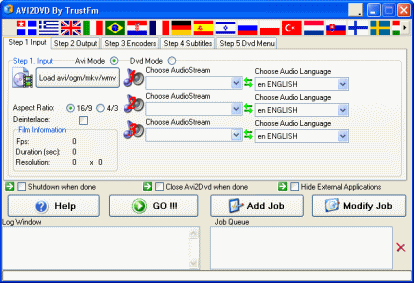 Let's take a quick look at the Avi2DVD interface. While it may appear very busy, it is actually quite easy to understand. Avi2DVD is built with batch encoding needs in mind; therefore, what a user does is simply select an input file, settings and then add these instructions to a Job Queue, but nothing will happen until Go is clicked.
Let's take a quick look at the Avi2DVD interface. While it may appear very busy, it is actually quite easy to understand. Avi2DVD is built with batch encoding needs in mind; therefore, what a user does is simply select an input file, settings and then add these instructions to a Job Queue, but nothing will happen until Go is clicked.
The national flags at the top of the software symbolize different languages the application is available in, so with a click you can change the language of the entire interface. Below this are 5 tabs, Input, Output, Encoders, Subtitles and DVD Menu. These tabs will show different editable settings that have a dramatic effect on your output files.
Toward the end of the application is the Log Window and Jon Queue. The Job Queue is important, as you must add any project to the Job Queue before you can begin encoding. First things first, Input Settings.
Avi2DVD Input Settings - Mode and Open MKV
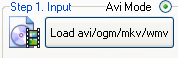 Firstly, you must make sure that under the Input Tab, Avi Mode is selected. Now click the Load avi/ogm/mkv/wmv button in order to open your MKV file. A file browser will now appear, navigate to the folder your MKV file resides in and Open it. The interface will now change.
Firstly, you must make sure that under the Input Tab, Avi Mode is selected. Now click the Load avi/ogm/mkv/wmv button in order to open your MKV file. A file browser will now appear, navigate to the folder your MKV file resides in and Open it. The interface will now change.Avi2DVD Input Settings - Aspect Ratio & Video Info
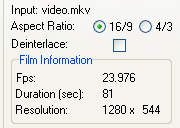 Once you have opened your MKV file, Avi2DVD will now asses the video resolution, framerate and duration. In my example, the resolution is 1280 x 554, indicating my file is from a HD source. Choose the Aspect Ratio of your video file (play it on full screen, if has no borders at all, it is 4:3 and if it has borders at top and bottom like widescreen DVDs, choose 16:9. If there are borders on all sides of the video itself, it most likely needs to be set to 4:3).
Once you have opened your MKV file, Avi2DVD will now asses the video resolution, framerate and duration. In my example, the resolution is 1280 x 554, indicating my file is from a HD source. Choose the Aspect Ratio of your video file (play it on full screen, if has no borders at all, it is 4:3 and if it has borders at top and bottom like widescreen DVDs, choose 16:9. If there are borders on all sides of the video itself, it most likely needs to be set to 4:3).
The Deinterlace option allows you to choose whether to run a Deinterlace filter if your video is interlaced.
Avi2DVD Input Settings - Audio Stream Options
Please go to the Next PageOn the next page, we will set an Audio bitrate for the output DVD, the format we want the DVD to be in (PAL for Europe / Australia, NTSC for North America / Japan), an Output folder and the chapters we want on the Output DVD Page 3 - Avi2DVD Output Settings |
| Convert MKV to DVD with freeware | You are viewing Page 2 of 5 -- Go to page 1 , 2 , 3 , 4 , 5 |
