How to play DivX files on Xbox 360
 This article discusses how you can get your DivX files (usually stored in AVI or DMF container) to play on an Xbox 360 console. It will provide several different methods based on the multimedia support of the Xbox 360 console and may be updated regularly with Xbox 360 updates.
This article discusses how you can get your DivX files (usually stored in AVI or DMF container) to play on an Xbox 360 console. It will provide several different methods based on the multimedia support of the Xbox 360 console and may be updated regularly with Xbox 360 updates.Introduction & Requirements
| Xbox 360 | Obviously you will need an Xbox 360 console for this article |
| Fall 2007 Media Update | In the Fall of 2007, Microsoft released a media update for the Xbox 360 console to improve multimedia support. If you did not get this update yet, but you do have Xbox Live, then before this guide is over you will most likely have updated your Media capabilities. If you do not have Xbox Live or the media update then most hope of playing .divx files "directly" are gone, but if you have a wireless network then you can skip to the TVersity streaming method. |
| AviCodec | This tool can analyze AVI / DMF files and inform us what video and audio content they contain. |
| ImgBurn (Optional) | If you want to play media from a disc, you can use ImgBurn to create it for the console. |
| TVersity (Optional) | TVersity is a media sharing application that supports the Xbox 360. |
What are .DIVX / AVI files?
 Files with the extension .DIVX are DMF container files. DMF is a DivX Multimedia File. It is a hack of the AVI container by DivX Inc. in order to store subtitles and menu information as well as video and audio, while still maintaining a certain degree of backwards compatibility. AVI stands for Audio Video Interleave. Nowadays AVI files remain amongst the most commonly traded file type in the world. It is used in most cases for MPEG-4 ASP video content with MP3 or AC3 (Dolby Digital) audio.
Files with the extension .DIVX are DMF container files. DMF is a DivX Multimedia File. It is a hack of the AVI container by DivX Inc. in order to store subtitles and menu information as well as video and audio, while still maintaining a certain degree of backwards compatibility. AVI stands for Audio Video Interleave. Nowadays AVI files remain amongst the most commonly traded file type in the world. It is used in most cases for MPEG-4 ASP video content with MP3 or AC3 (Dolby Digital) audio.
When playing an AVI / DMF file, you need a video player that can "split" the multimedia container (the AVI/DMF itself) and then codecs that can decode the video and audio data inside the files (the word codec is an abbreviation of Coder / Decoder). For subtitle support, AVI files rely on external subtitle formats stored not in the container itself, but completely separate files. The .SRT subtitle format is the most common. DMF (.DIVX) files can contain subtitles within the container itself, but unfortunately some testing done at AfterDawn shows that these subtitles don't work with the Xbox 360 console. For more information on .DIVX files there is no better source than AfterDawn's DivX playback article.
| Recommended: How to play .divx files |
Does the Xbox 360 support .divx files?
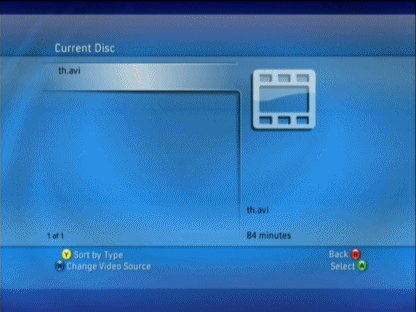 As we learned in the last paragraph, .divx (DMF) files are essentially a hack of the AVI container itself, so if the Xbox 360 can play AVI, considering that DMF is backwards-compatible, then Yes, Xbox 360 can play DMF (.divx) files. The Fall 2007 multimedia update for the Xbox 360 console added support for DivX and XviD video. Through tests we performed at AfterDawn, we find however, that subtitle support is evasive right now, but we are confident that Microsoft will fix this major problem soon.
As we learned in the last paragraph, .divx (DMF) files are essentially a hack of the AVI container itself, so if the Xbox 360 can play AVI, considering that DMF is backwards-compatible, then Yes, Xbox 360 can play DMF (.divx) files. The Fall 2007 multimedia update for the Xbox 360 console added support for DivX and XviD video. Through tests we performed at AfterDawn, we find however, that subtitle support is evasive right now, but we are confident that Microsoft will fix this major problem soon.
The Xbox 360 DivX video or XviD video directly (that is, you can play them without any special processes in between from DVD, USB, WiFi etc.) including High-Definition material. As for audio, the console supports decoding stereo MP3 audio and stereo or multi-channel AC3 (Dolby Digital) audio inside the AVI, and thus DMF, container. This level of support means that the majority of all AVI/.divx files you will find around the Internet will work with the Xbox 360 console (assuming you get the Fall 2007 update).
For more information on the level of support the Xbox 360 console has for AVI, DMF and other multimedia formats, please read our What does Xbox 360 play? article.
| Recommended: What will Xbox 360 play? |
So what's in my DMF / AVI file anyway?
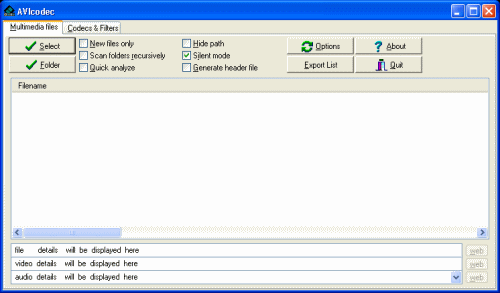 It can be good to check what is in your AVI / DMF file that the console needs to be able to play. For this you will need to install AVICodec, a freeware multimedia file analysis tool. The picture to the right of this text shows a re-sized screenshot of AVICodec when you first run it. As with any pictures in this guide, you can click on it to enlarge it if you cannot see it properly.
It can be good to check what is in your AVI / DMF file that the console needs to be able to play. For this you will need to install AVICodec, a freeware multimedia file analysis tool. The picture to the right of this text shows a re-sized screenshot of AVICodec when you first run it. As with any pictures in this guide, you can click on it to enlarge it if you cannot see it properly.
In order to check an AVI file, simply drag it from a folder and drop it inside the white space on the AVICodec application, or click Select and navigate through your HDD until you find the AVI file you want to check. We already know for sure that a file with the extension .divx will contain DivX video.
AviCodec Results
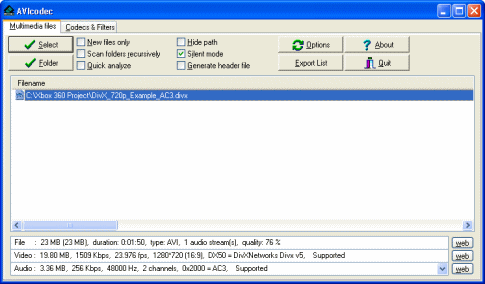 AviCodec should only take a few seconds to analyze the file and tell you what it contains. In my example picture (click to enlarge) you will see that it reports DivX 5.0 video. It also reports 2 channel AC3 audio, so this file should be 100% compatible with my Xbox 360 assuming I have the Fall 2007 multimedia update.
AviCodec should only take a few seconds to analyze the file and tell you what it contains. In my example picture (click to enlarge) you will see that it reports DivX 5.0 video. It also reports 2 channel AC3 audio, so this file should be 100% compatible with my Xbox 360 assuming I have the Fall 2007 multimedia update.
Your file should also have DivX video which is also supported (although we had some scattered issues with older versions of DivX video). You also might have AC3 audio, which is also supported by the Xbox 360 console directly after the media update.
So that is how to analyze your DMF / AVI files, let's now move on to delivering these files to the Xbox 360 console.
