Appendix A: Fall 2007 Media Update
In the Fall of 2007, Microsoft released an important media update for the Xbox 360 console which allows you to play MPEG-4 video. If you didn't download this update, but did get the latest Dashboard/System update from Xbox Live, then installing the update is easy.
Fall Media Update 1
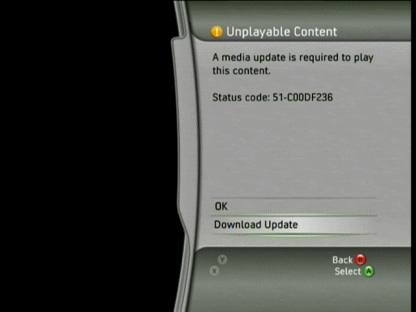 Firstly, connect your console to Xbox Live. After you are connected, use any of the methods mentioned in this guide to attempt to play an DMF/AVI/DivX file (preferably not TVersity in case it tries to Transcode on-the-fly to WMV). When you try to play a DivX file you will now get the message that is shown in the picture beside this text.
Firstly, connect your console to Xbox Live. After you are connected, use any of the methods mentioned in this guide to attempt to play an DMF/AVI/DivX file (preferably not TVersity in case it tries to Transcode on-the-fly to WMV). When you try to play a DivX file you will now get the message that is shown in the picture beside this text.
Select Download Update and press A.
Fall Media Update 2
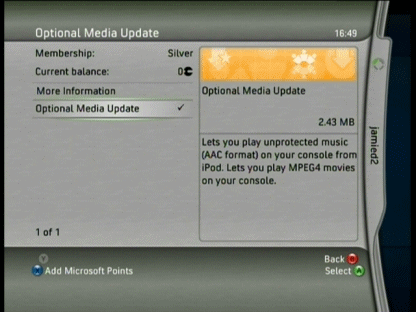 You will now be brought to the next screen which is intended to show you how many Microsoft Points this is going to cost.. don't worry, it is free. Select Optional Media Update and press A.
You will now be brought to the next screen which is intended to show you how many Microsoft Points this is going to cost.. don't worry, it is free. Select Optional Media Update and press A.
You may not be prompted to select where to download to. If you have a hard drive, then use it for this update and continue.
Fall Media Update 3
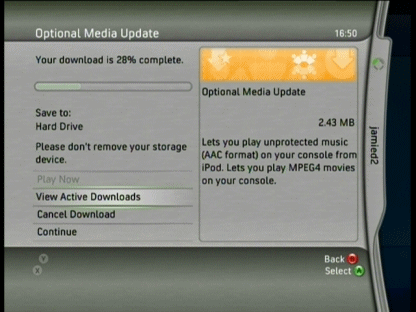 The download will now begin and should not take too long to complete (2.43MB).
The download will now begin and should not take too long to complete (2.43MB).
This now should mean that any DivX or XviD content you attempt to play with Xbox 360 will work.
Finally
This article is part of a series on how to play specific media files on specific platforms. We hope your divx files now work with your Xbox 360 console. If you experience problems, then please visit our Discussion Forums for help.
Version History
v1.0 -- Part of Xbox 360 playback series -- by Dela (24/06/2008)
