| Split CD Images To Individual Tracks | Viewing Page 2 of 4 -- Go To |
Configuration
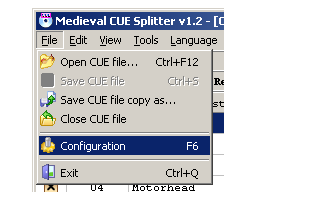
Before you start splitting CD images it's a good idea to look at a few options. Select Configuration from the File menu to open the Configuration dialog.
| Learn How To Edit MP3 and MP4 Files | |||||
| How to Edit MP3 Audio | How to Edit AAC (MP4) Audio | ||||
General Tab
The most important tab on the Configuration menu is the first one, labeled General. There are options for automatically a creating a M3U (MP3-style) playlist file when you split an image or creating a new CUE file. You can even select both. M3U File Mask and Cue Sheet File Mask refer to how the name of each one will be constructed from information in the original CUE sheet. %A represents the album artist, while %T will give you the title of the CD. You can also specify other characters like (), [], or - to make the filenames more readable.
For example, if your CD was the one used for the screenshots in this guide, Overkill by Motörhead, here some example file masks and the filenames that would result:
| Mask | Resulting Filename |
| %A %T | Motörhead Overkill.M3U or Motörhead Overkill.CUE |
| %A - %T | Motörhead - Overkill.M3U or Motörhead - Overkill.CUE |
| (%A)%T | (Motörhead) Overkill.M3U or (Motörhead) Overkill.CUE |
| %T [%A] | Overkill [Motörhead].M3U or Overkill [Motörhead].CUE |
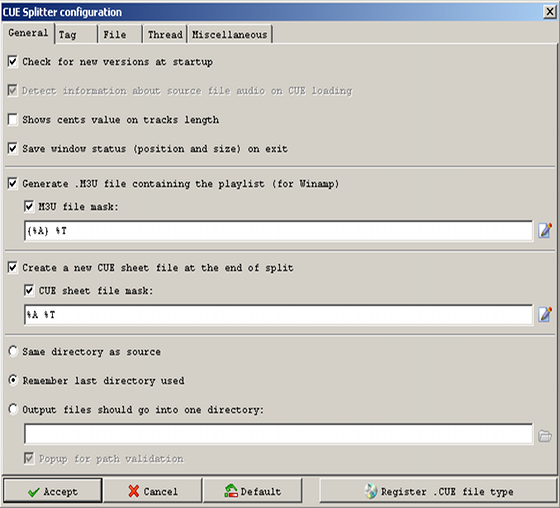
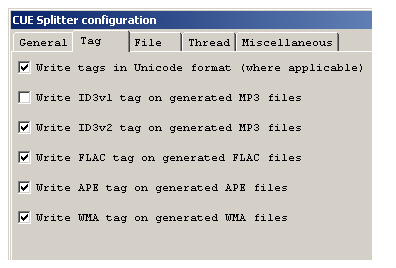
Tag Tab
The Tag tab is used to select or clear particular types of tags from being added to the output files. In some cases you may find that a particular application you need to avoid having a particular type of tag. For example, some SanDisk MP3 players have problems if there are ID3v1 tags present.
Continued On Page 3The last thing to do before splitting a CD image is setting up one or more file masks for Medieval Cue Splitter to use for naming your new files. Next: File Mask | |
| Split CD Images To Individual Tracks | Viewing Page 2 of 4 -- Go To |
