Other Settings
The settings on this tab include advanced options that shouldn't be changed unless you have a specific reason and know what you're doing. There are also options for creating new GOPs automatically to prepare your output file for DVD chapters.
Encoded keyframes Into I pictures
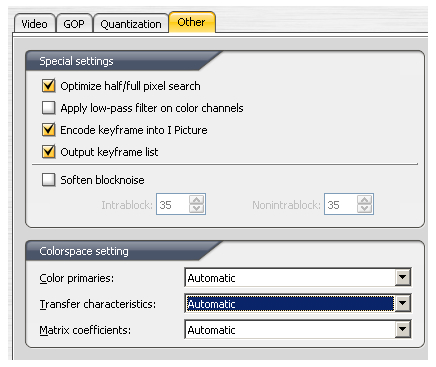 This allows you to provide a list of key frames in the built-in editor to ensure certain frames are at the beginning of GOPs. It's primarily used for specifying frames to be used for DVD chapters.
This allows you to provide a list of key frames in the built-in editor to ensure certain frames are at the beginning of GOPs. It's primarily used for specifying frames to be used for DVD chapters.
Output keyframe list
This option creates a text file with the list of I frames from the editor. Text files are often used to import information into DVD authoring software, automating the chapter creation process. The file created is designed for compatibility with TMPGEnc DVD Author, but can be used with other programs. The file will have an extension of .keyfile, but in reality it's a plain text file with a list of frame numbers for user specified keyframes.Creating A Key Frame List
To create the list of I frames, select the Source window you used to load your source video and then the Edit button for the clip you want to set I frames for. In the editor window you can use the player controls, timeline of thumbnails, or buttons at the bottom of the window to navigate to different frames. You can also use the left/right arrows and Page Up/Page Down keys on your keyboard. Once you're at the frame you want to set as an I frame, use the button on the left with a flag on it to create the key frame list entry. Once your key frame list is finished click the OK button to save it.Soften blocknoise
Softening blocknoise is an option intended to help hide artifacts created by insufficient bitrate. MPEG video is divided into blocks of pixels, and low bitrate encoding often results in the border between adjacent blocks being visible. This option attempts to blur these lines to make them stand out less. When this option is selected you can set the values for Intrablock and NonIntrablock blurring. The higher these values are, the more blurring will be done, which affects picture quality as well as block noise. If you're not sure whether block noise will be a problem you should try encoding without this enabled so you don't use it if it's not necessary.
Colorspace setting
Depending on the source of the video you're encoding with TMPGEnc XPress, there are several different color encoding systems that may be used. Accurate color reproduction for encoding and playback requires that the decoder use the correct calculations to convert digital, gamma corrected video to analog. Likewise, the colorimetry (color encoding system) for the output MPEG video may be mandated by the destination format. DVD, for example, is always supposed to use Rec. 709, which is also the standard for generic MPEG files.
