Batch Builder
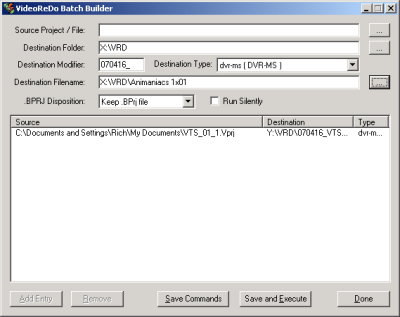
The Batch Builder is the tool in VideoReDo Plus for batch editing. Before you can add projects to a batch you must create the batch. On the Tools menu, select Start Batch Manager. You can set some options, such as Destination Modifier, which either adds the string you enter to the beginning of the input filename to make the output filename or, in the case of strings that start with either "-" or "_", appended to the end of the filename, right before the extension. You can also set it to Run Silently, meaning you won't see the Output Progress dialog while the batch is being processed. The .BPRJ Disposition indicates whether the batch project file that's automatically created for each job will be kept after processing. If you choose to have it delete the file, it won't be deleted until all the projects are completed with output files.
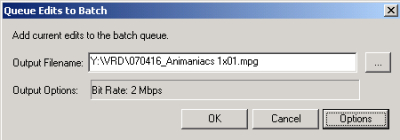
You can either add project files from the Batch Builder interface, or from the main VideoReDo Plus editing window (select Add Edits To Batch Queue from the file menu) when you have the project you want to add open. You still have to have saved a project file for open projects. When adding from the Batch Builder interface, click the button to the right of Source Project / File and browse to the project you want to add to the batch. If you have multiple projects in the same folder you can use either the Shift or CTRL keys to select multiple project files. After you select a project to add you'll be shown the filename that VideoReDo Plus is going to give the output file. You can change it to whatever you want. When you have the options set the way you want click the Add Entry button at the bottom on the left. To remove a project from the list, highlight it by clicking on it, and click the Remove button. The Save Commands button will save the command file (Windows .CMD file) for you, and Save and Execute will both save and process the batch. Click Done to just close the window. You'll have to save the .CMD file before processing the batch.
