Convert SHN to MP3
This guide covers converting SHN files into MP3 files. These are compressed audio files (not lossy compression and therefore, much larger than MP3 for example). These files are still widely available online despite Shorten being outdated by newer formats such as FLAC. Since MP3 is easily the most popular audio format, it seems like a logical choice for this conversion.
Introduction & Requirements
Winamp ---> Download and Install Winamp, which we will use to convert to WAV first.
ShnAmp ---> This is a plug-in for Winamp to play Shorten audio files. Download it.
WinRAR ---> You will need WinRAR to extract the SHN plug-in.
LAME MP3 Encoder ---> You must download the LAME MP3 encoder.
Foobar 2000 ---> This is the central application that will be used for the conversion to MP3.
Download all of the above. The installation of WinAMP is briefly covered below the details of Shorten. We will use Winamp to convert first to WAV and then Foobar 2000 and the LAME MP3 encoder to convert to MP3.
What are SHN files?
SHN files contain compressed audio data. Shorten is what is known as a lossless compression; where the compressed audio can be completely restored to original quality later on. Shorten is no longer under development, yet there are still plenty of SHN files around the Internet for people to download and listen to. This article exists because SHN is still in use, and there are fewer ways of playing it nowadays.
Winamp Installation
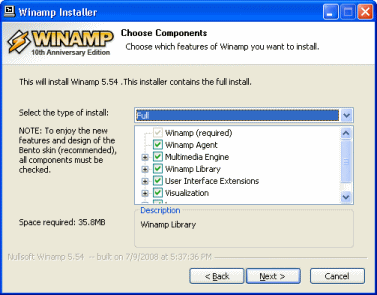 Run the Winamp installer. Select a Full installation when given the option, as seen in the picture. The installation is relatively standard for a Windows installation package. Click Next until you read the end.
Run the Winamp installer. Select a Full installation when given the option, as seen in the picture. The installation is relatively standard for a Windows installation package. Click Next until you read the end.Skins, File Associations and Feedback
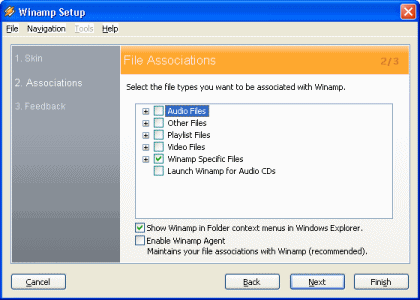 When you launch Winamp you will have to select a Skin. This is totally up to you (I chose Classic to remind me of the old days). As for File Associations, if you already have a favorite player for Audio and Video files, you might want to deselect those options that are selected by default (except for Winamp Specific Files of course!). If you do not have File Associations for Winamp, you should also deselect Enable Winamp Agent.
When you launch Winamp you will have to select a Skin. This is totally up to you (I chose Classic to remind me of the old days). As for File Associations, if you already have a favorite player for Audio and Video files, you might want to deselect those options that are selected by default (except for Winamp Specific Files of course!). If you do not have File Associations for Winamp, you should also deselect Enable Winamp Agent.
When you are done, click Finish.
Winamp Player
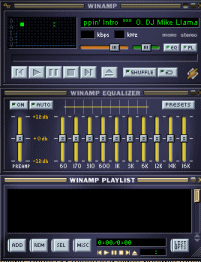 Winamp will now load and it's appearance will be a result of what you chose as a skin.
Winamp will now load and it's appearance will be a result of what you chose as a skin.Shnamp Plugin
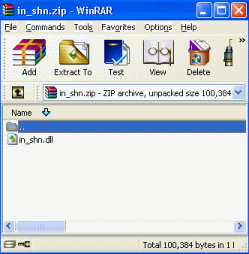 Install WinRAR as instructed before and then download the ShnAmp Plugin for Winamp. Open the Plug-in with WinRAR (it is a ZIP file) and you will see one little in_shn.dll file. Now you need to go to the Winamp Plug-ins folder.
Install WinRAR as instructed before and then download the ShnAmp Plugin for Winamp. Open the Plug-in with WinRAR (it is a ZIP file) and you will see one little in_shn.dll file. Now you need to go to the Winamp Plug-ins folder.
Open Windows Explorer or My Computer. Either way, Navigate to C:\Program Files\Winamp\Plugins, as seen below.
Winamp Plug-in's Folder
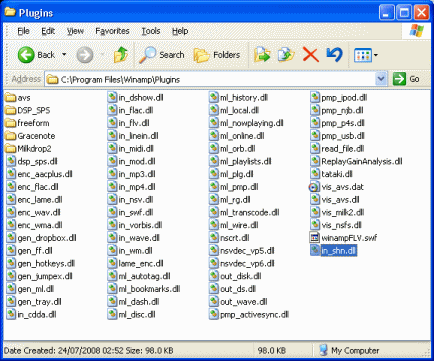 In this folder, all of the audio Plug-ins for Winamp are stored. Now simply click the in_shn.dll file in WinRAR and drag it over this folder and then drop it in, as shown in the picture.
In this folder, all of the audio Plug-ins for Winamp are stored. Now simply click the in_shn.dll file in WinRAR and drag it over this folder and then drop it in, as shown in the picture.
Your plug-in is now installed. Re-start Winamp.
Is the plug-in working?
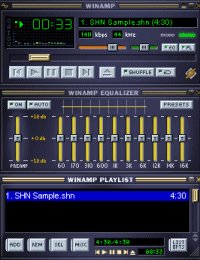 Now attempt to play a .SHN file in Winamp and it should play perfectly. Opening files in WinAMP will depend on what Skin you chose for the program, usually you can simply drag and drop files into the application with most skins. If the file plays, it means that Winamp can decompress the SHN audio. Being able to decompress the audio also means it will be able to convert it.
Now attempt to play a .SHN file in Winamp and it should play perfectly. Opening files in WinAMP will depend on what Skin you chose for the program, usually you can simply drag and drop files into the application with most skins. If the file plays, it means that Winamp can decompress the SHN audio. Being able to decompress the audio also means it will be able to convert it.
Move to the next page now to see the conversion to WAV.
