Lame MP3 Encoder
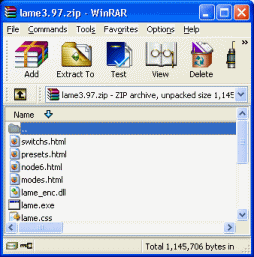 You must download the LAME MP3 Encoder and open the file with WinRAR. These files must be extracted somewhere. Create a new folder somewhere on your hard drive (preferably in C:\Program Files) and give it a title "LAME".
You must download the LAME MP3 Encoder and open the file with WinRAR. These files must be extracted somewhere. Create a new folder somewhere on your hard drive (preferably in C:\Program Files) and give it a title "LAME". Extract LAME MP3 Encoder
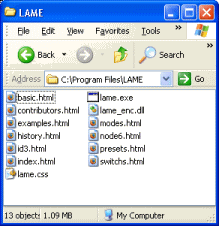 Now open the newly created LAME folder (it should be empty of course). Select any file in the WinRAR archive that you should still have open and hold CTRL + A. When all files are selected, drag one into the LAME folder by pressing down the left mouse button and dragging the file over the white space in the folder and releasing the button. This should now extract all of the files from the WinRAR archive into the folder. Remember where this folder is for later!
Now open the newly created LAME folder (it should be empty of course). Select any file in the WinRAR archive that you should still have open and hold CTRL + A. When all files are selected, drag one into the LAME folder by pressing down the left mouse button and dragging the file over the white space in the folder and releasing the button. This should now extract all of the files from the WinRAR archive into the folder. Remember where this folder is for later!Open WAV in Foobar 2000
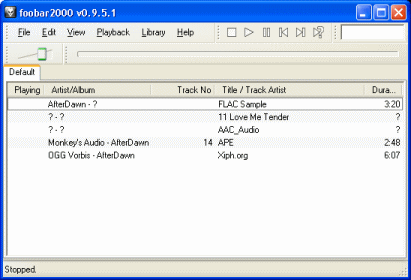 Run Foobar 2000. You can either add files from the File menu or simply drag and drop them into the program in Windows. Play them by double-clicking them or selecting them and pressing play.
Run Foobar 2000. You can either add files from the File menu or simply drag and drop them into the program in Windows. Play them by double-clicking them or selecting them and pressing play.
Go to the folder where Winamp saved your WAV file and drag it into Foobar 2000. It will play if you try to play it. However, what we want to do now is convert it.
Convert To...
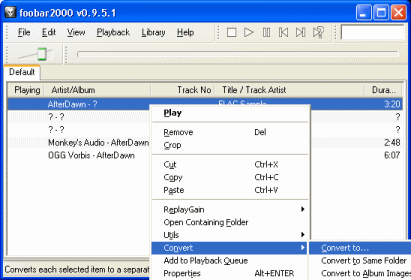 Right click on the WAV file and move the mouse down to Convert. From the extra options that pop-up, click "Convert To..." and a new window will pop up.
Right click on the WAV file and move the mouse down to Convert. From the extra options that pop-up, click "Convert To..." and a new window will pop up.Converter Setup
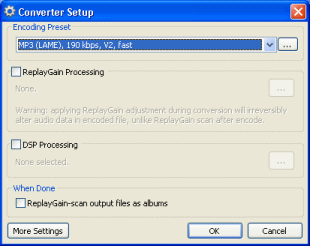 Here is where you need to set the LAME MP3 encoder up as the Converter we will use. Select the MP3 (LAME) option under Encoding Preset. Now click the button beside this option with the dots in it and another window will pop-up.
Here is where you need to set the LAME MP3 encoder up as the Converter we will use. Select the MP3 (LAME) option under Encoding Preset. Now click the button beside this option with the dots in it and another window will pop-up. Bitrate Settings
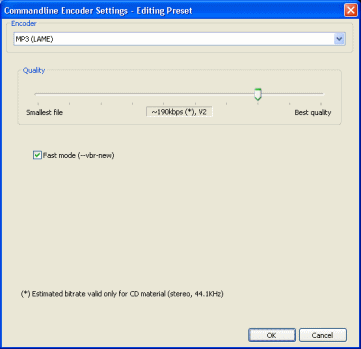 On default settings the quality will actually be fine, but here is where you have the chance to use the bar to choose a bitrate. Move to the left for a lower bitrate and smaller file size, and to the right for the best quality and larger file size.
On default settings the quality will actually be fine, but here is where you have the chance to use the bar to choose a bitrate. Move to the left for a lower bitrate and smaller file size, and to the right for the best quality and larger file size.
When you are done click OK, then click OK again to begin conversion.
Please Locate Lame.EXE
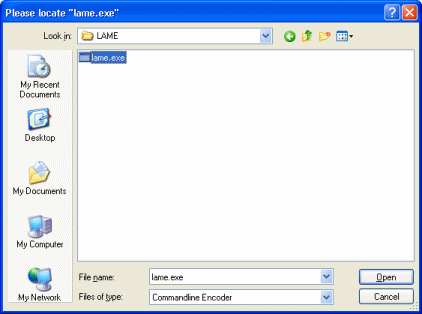 You will now be prompted to find the LAME.EXE file. I told you to remember where you extracted the LAME MP3 encoder to and I hope that you did. Use the file browser to locate the LAME.EXE file. Select the file and click Open.
You will now be prompted to find the LAME.EXE file. I told you to remember where you extracted the LAME MP3 encoder to and I hope that you did. Use the file browser to locate the LAME.EXE file. Select the file and click Open. Save As..
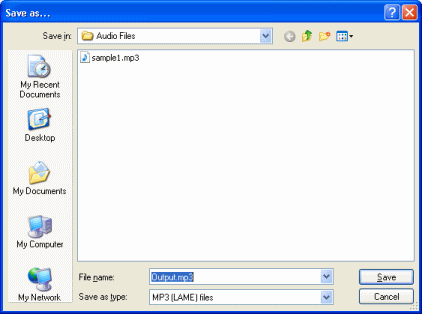 You can now finally choose the filename and directory of the MP3 file to be created. This can be any folder that you like.
You can now finally choose the filename and directory of the MP3 file to be created. This can be any folder that you like. Conversion Process
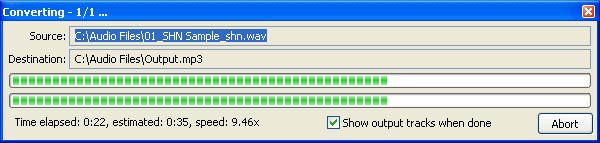 The amount of time this conversion will take depends on the length of the file and the speed of your computer. However, it generally should only take a matter of seconds to complete a track.
The amount of time this conversion will take depends on the length of the file and the speed of your computer. However, it generally should only take a matter of seconds to complete a track. Finally
This article set out to explain how to easily convert SHN files to MP3 to save space and for better hardware compatibility with your audio collection. Hopefully the process went perfectly fine for you, but if you do run into problems, please visit our Discussion Forums for help.
Version History
v1.0 --- First Version Online -- Dela (24/07/2008)
