Rip/Save video to computer
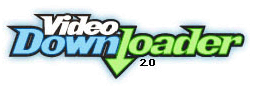 The first thing you need to do is get the video out of that little box in your web browser and on to your computer where it can be played and opened with ConvertXtoDVD. This is down easily with VideoDownloader.net.
The first thing you need to do is get the video out of that little box in your web browser and on to your computer where it can be played and opened with ConvertXtoDVD. This is down easily with VideoDownloader.net.
VideoDownloader can help you to save video from several popular sites online. Among the list of supported sites is of course YouTube, Google Video, iFilm, Metacafe & MySpace. This guide will work with these sites and more, but the examples in this guide are from YouTube.
Enter URL
 You will see on VideoDownloader that you have to paste in the link of the YouTube (or otherwise) video. For this guide, I am using three videos showing performances from a band called Royseven. If you want to practise, then follow everything exactly as I do it. The three videos are located at...
You will see on VideoDownloader that you have to paste in the link of the YouTube (or otherwise) video. For this guide, I am using three videos showing performances from a band called Royseven. If you want to practise, then follow everything exactly as I do it. The three videos are located at...
http://youtube.com/watch?v=suJxkc-yI1Q - Royseven - Aberdeen Promo Video.
http://youtube.com/watch?v=aRP4iz4Ted4 - Royseven - I need to know your name on The View.
http://youtube.com/watch?v=UaBWZs_N7Ww - Royseven - You Can't Hide That on Other Voices
Copy any of these links by selecting them with the mouse and either right clicking and selecting Copy or just hitting CTRL + C. Now go to VideoDownloader.net and paste it into the field as shown in the picture above (right click in the text box and select Paste, or click in the text box and hit CTRL + V). Now click Download and you will notice that underneath this box a new area will appear giving you the chance to download the video directly.
Download Video
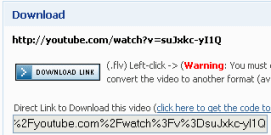 You will now be able to download the video. The "Download Link" button is what you need. What I recommend is you right click the Download Link and select "Save Link As" or "Save Target As" depending on what browser you are using.
You will now be able to download the video. The "Download Link" button is what you need. What I recommend is you right click the Download Link and select "Save Link As" or "Save Target As" depending on what browser you are using.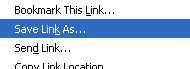 This will now give you the chance to name the file before it gets to your hard drive. Any video you try to get from YouTube would automatically be saved as "get_video" otherwise. However, you need to make sure the file has an extension of .FLV
This will now give you the chance to name the file before it gets to your hard drive. Any video you try to get from YouTube would automatically be saved as "get_video" otherwise. However, you need to make sure the file has an extension of .FLV You will now get a chance to select where to download the video, so pick a folder. You now need to save the file as an FLV file so change "Save as Type" (might be "File Type" or similar in other browsers) to All Files. Now give it an appropriate name with a .FLV extension. For example, mine is...
You will now get a chance to select where to download the video, so pick a folder. You now need to save the file as an FLV file so change "Save as Type" (might be "File Type" or similar in other browsers) to All Files. Now give it an appropriate name with a .FLV extension. For example, mine is...
Royseven-You Cant Hide That.FLV
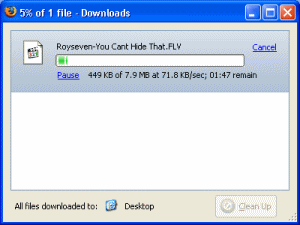 In my example I have saved the three videos and named them appropriately for later on. The amount of time the videos will take to download will depend on where they are coming from, how large/long they are and how fast your Internet connection is. At least they can be just left download in the background.
In my example I have saved the three videos and named them appropriately for later on. The amount of time the videos will take to download will depend on where they are coming from, how large/long they are and how fast your Internet connection is. At least they can be just left download in the background.Plugin for Firefox
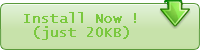 If you are a user of the Firefox web browser, then you can get a plugin for VideoDownloader easily which will put this small icon -->
If you are a user of the Firefox web browser, then you can get a plugin for VideoDownloader easily which will put this small icon --> To install it, simply click the green "Install Now" button just above if you have this page open in Firefox and it will load a new window with instructions and information for the plugin.
Ok, download as many videos as you want on your DVD. When you are done, if you would like to know how you can play FLV files on your computer, then check out this short guide. If you are ready to build your DVD, then move on.
