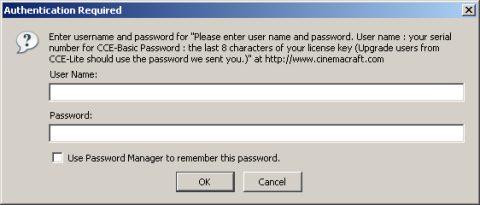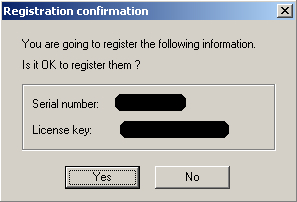Installing CCE Basic
Installation of CCE Basic is fairly straight forward. Before you get started, though, you need to make sure you have the license information you recieved by email when you purchased the software. If you'd like to download a trial version to see the settings you won't need any license information, but you also won't be able to encode more than three minutes of video at a time.
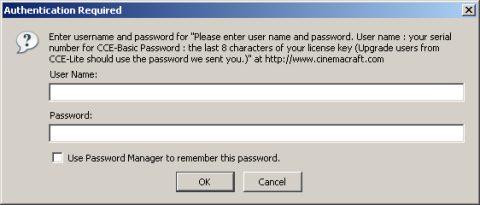
Downloading The Latest Version
Since updates to CCE are released in the form of complete installers it's best to start with the latest version available. Follow the instructions on our software page for CCE to reach the update page on their server. The latest update will be at the top of the list for CCE Basic and noted in blue text. When you click on the link for the zip file you'll be prompted to authenticate. Enter your serial number in the User Name field and the last eight characters of your license key for the password. When you click the Ok button your download should start. Unzip the file when it's done downloading and run the setup program.
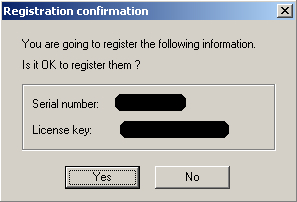
Installation
After you accept the license agreement you'll be prompted for the Serial Number and License Key you received by email. Click the Next button and you'll see a popup dialog asking if it can register the combination of serial and license key. Click Yes to continue. If you have Adobe Premiere and you'd like to use CCE Basic to encode video edited in that program, check the box that says for Adobe Premiere.