Using Templates
CCE Basic allows you to save encoder settings as templates. Templates include most of CCE's settings, and are useful if you have several files that are similar in most of their settings and don't want to be forced to set things up every time. The only settings that aren't saved are specific file names. Depending on what types of material you'll be encoding, and what the destination format you're encoding for is, you may have only a couple of templates or you may have a dozen or more. You'll have to decide that for yourself. Creating, copying, and removing them is easy so I recommend using them extensively.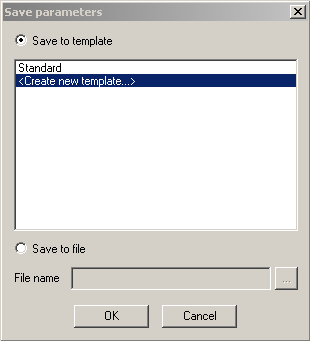
Creating a Template
CCE Basic gives you a single template to start out with. You can find it by looking in the Template menu. It will be called Standard and there will be a checkmark next to it. That means it's the active template. When a template is selected you can click on its name to bring up the settings associated with it. If you want to make a copy of the template you're editing you can change the text next to Title in the top left corner and click the Save button on the bottom near the right side of the window. You can save it as either an existing or new template, or you can save the template to a file. This is particularly helpful if you're trying to get help with a template from across the internet. If you choose to save as a new template you'll be asked for a name.Naming Conventions
I don't like the name Standard because it's not descriptive of the source or destination video. I like to name all profiles after the differences between them. For example, interlaced fullscreen video from analog television that's being encoded for DVD might use a template called NTSC-Interlaced-4:3-FullD1, while widescreen film content destined for DVD might use Film-Progressive-16:9-FullD1. I like to keep two templates for my DV footage. The first is for archival footage. It isn't intended for authoring to DVD or any other format. It's simply intended to have the best quality possible. The second profile is for making DVDs, and it's called NTSC-Interlaced-4:3-BFF.You can always go back and re-save all your templates with different names if you'd like, so don't be afraid of experimenting to find what works for you.
