| DVD to AVC with MeGUI Part 1 | You are viewing Page 3 of 4 -- Go to page 1 , 2 , 3 , 4 |
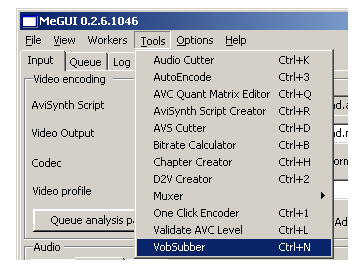
Extracting Subtitles
Subtitles can be extracted with the VOBSubber tool. Like the D2V Creator you'll find it on the Tools menu.
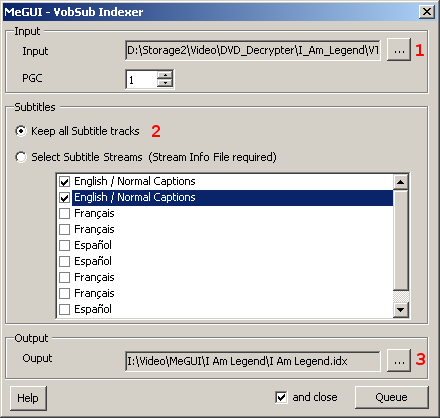 |

1. Select An IFO File
Start by opening the IFO file corresponding to your movie's title set. If you opened VTS_04_1.VOB for D2V creation you'll need to select VTS_04_0.IFO here.
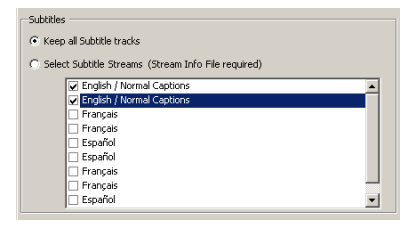
2. Select Subtitles
Like the D2V Creator, VobSub can get additional subtitle information from a DVD Decrypter generated Stream Info file, allowing you to select subtitles by description. If you don't have this file you'll want to select Keep all Subtitle tracks.
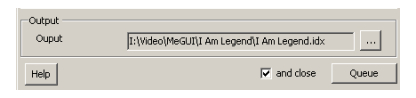
3. Select Output
Unless you want to create the subtitle files in the same folder as the original DVD files (not recommended) you'll need to browse to the directory you want them saved in. Click the Queue button to create a new job in the queue. If you don't need to create another subtitle extraction job you should also have and close checked.
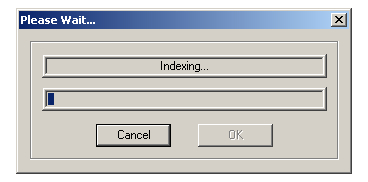
4. Extracting Subtitles
Once you start the job, the VobSubber will create two different files. One is an index used to ensure proper timing for the subtitles when they're muxed into your output file. The other contains the actual subtitles.
Continued On Page 4In the final section of the guide we'll have to leave MeGUI to use ChapterXtractor to create a text file containing chapter information from the original DVD files. Page 4 - Exporting Chapters With ChapterXtractor | |
| DVD to AVC with MeGUI Part 1 | You are viewing Page 3 of 4 -- Go to page 1 , 2 , 3 , 4 |
