| DVD to AVC with MeGUI Part 1 | You are viewing Page 4 of 4 -- Go to page 1 , 2 , 3 , 4 |
Exporting Chapters With ChapterXtractor
The last bit of information we'll be using a separate program called ChapterXtractor to read the chapter information from an IFO file and save it in a form that can be used by MeGUI's muxer to duplicate the chapter structure in a MKV or MP4 file. If you're encoding for a player that doesn't support chapters they'll be ignored on playback, and you may not want to bother with this step. I still recommend keeping the DVD's chapters in case you have use for them in the future.
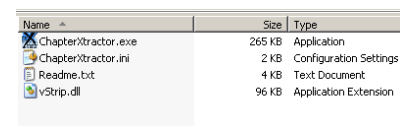
Using ChapterXtractor
Chapter Xtractor is a separate tool that can be used to create chapter files in a number of different formats. It does this by reading the tables in DVD IFO files. ChapterXtractor has no installer. Just unzip it and run ChapterXtractor.exe.
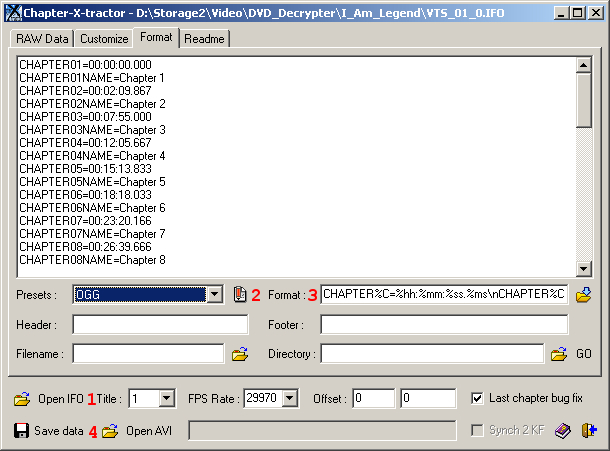 |
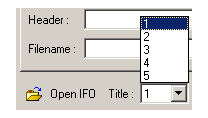
1. Open the IFO File
First you'll need to open the same IFO file you used to extract subtitles. This file contains a table that lists the chapter points in your title.
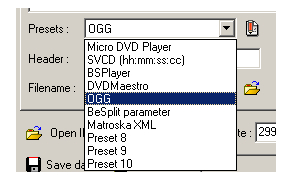
2. Select OGG Preset
Although a wide array of programs make use of text files to specify chapter points, there's no realy standard for how the information is formatted. Fortunately ChapterXtractor includes a number of presets that format the text for specific programs. Go to the Format tab to see the format that's currently active and select OGG from the Presets dropdown list. You'll see the formatting updated when you change the Preset.
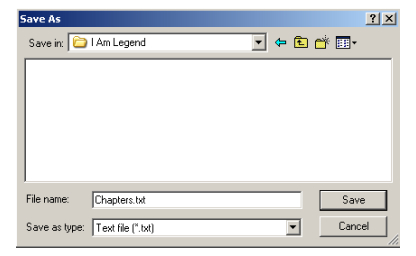
3. Save Chapter File
Once you've selected the OGG format you can save your file with the name of Chapters.txt using the Save datebutton. This file will be used in the last guide in this series, where it will be used by MeGUI's muxer.
Continue To Part 2Now that you have your D2V project, audio files, and chapter file you can move on to creating an AviSynth script. You'll find instructions in the next guide in this series. Continue to DVD to AVC with MeGUI Part 2 | |
| DVD to AVC with MeGUI Part 1 | You are viewing Page 4 of 4 -- Go to page 1 , 2 , 3 , 4 |
Playing AVC FilesIf you're planning to play AVC video on your computer you'll need to make sure you have the necessary supporting software installed. Fortunately you shouldn't need anything but free tools to do the job. Haali Media SplitterIn our Introduction to Haali Media Splitter we show you how to install and configure support for both MKV and MP4 files for the Windows DirectShow (DirectX) multimedia framework.ffdshowIn ffdshow Installation and Configuration you learn how to install and configure the free ffdshow DirectShow filter to play a number of video and audio formats, including AVC.AC3FilterIn AC3Filter Installation and Configuration you'll get an overview of an excellent free surround sound playback and processing tool for Windows. |
Version History
v1.0 Original version by Rich FiscusTable of Contents
- Introduction
- Creating Your D2V Project
- Extracting Subtitles
- Exporting Chapters With ChapterXtractor
