| Stream TVUPlayer video to Xbox 360 | Viewing Page 2 -- Go To |
Setup Network Stream with VideoLAN Client (VLC)
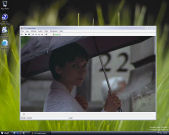 On this page we will look at the easy steps of setting up a Network Stream with VideoLAN Client (VLC). Download and install the wonderful media player. Remember, you must have the channel you want to stream playing now before you make these steps with VLC.
On this page we will look at the easy steps of setting up a Network Stream with VideoLAN Client (VLC). Download and install the wonderful media player. Remember, you must have the channel you want to stream playing now before you make these steps with VLC.VideoLAN Client (VLC) First Run
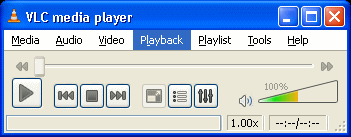
The first time you run VLC Media Player you probably won't realize how powerful it is, but this little app will play almost any media file (and it does not matter what codecs you have installed or not) and its network streaming abilities are incredible. It also helps hugely that VLC has huge cross-platform support.
Setup Stream 1 - Network Stream
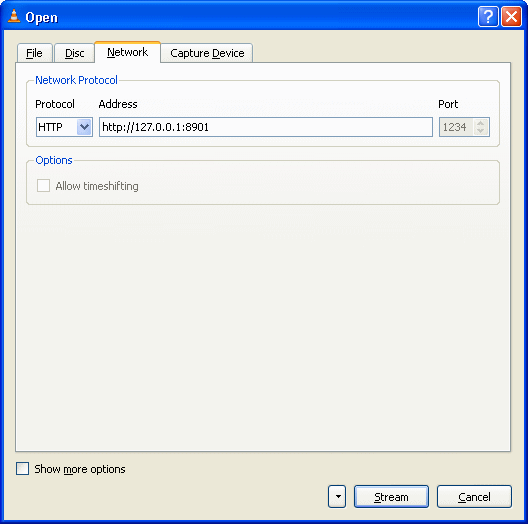
Click Media --> Streaming . This is where we will load the feed from the TVUPlayer player. TVUPlayer's video can be viewed as a stream from your own computer on port 8901 with any application that will support it. Therefore we will now load the feed from your local machine. Click the Network tab.
Select the HTTP option and in the URL field, just as in the picture, enter the following link.
http://127.0.0.1:8901
Once you have done that, click Stream.
Setup Stream 2 - Stream Output
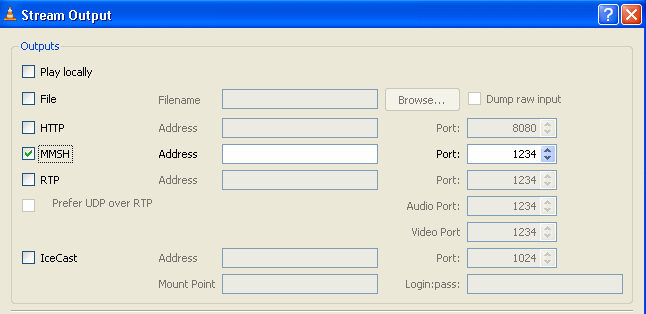
The Stream Output options will now load up. Select the MMSH option as shown above. Leave the Address blank and make sure the Port is set to 1234. At the very end of the Stream Output settings, click the Stream button.
VLC working?
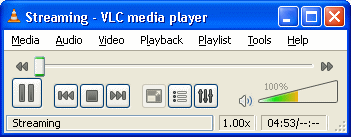
If the VLC Media Player streaming is doing its job properly, it will specify that it is streaming. If it is malfunctioning, then you will receive error messages. Please make sure that TVUPlayer is running with a channel playing and that any firewalls are not blocking any activity from TVUPlayer or VLC.
What Next?
We have completed the VLC steps, move to the next page.
Page 3 - Add video feed to TVersity--> Move to the next page where we will setup the stream with TVersity.
| Stream TVUPlayer video to Xbox 360 | Viewing Page 2 -- Go To |
