| Stream TVUPlayer video to Xbox 360 | Viewing Page 4 -- Go To |
Play TVUPlayer video on Xbox 360
 On this page we will go through the steps of getting the TVUPlayer content to play on the Xbox 360 console. Remember, you should now have TVUPlayer running with the desired channel playing, VLC running after the stream has been setup and TVersity running also. Now switch on your Xbox 360 console and sit on the Dashboard.
On this page we will go through the steps of getting the TVUPlayer content to play on the Xbox 360 console. Remember, you should now have TVUPlayer running with the desired channel playing, VLC running after the stream has been setup and TVersity running also. Now switch on your Xbox 360 console and sit on the Dashboard.Xbox 360 - Dashboard
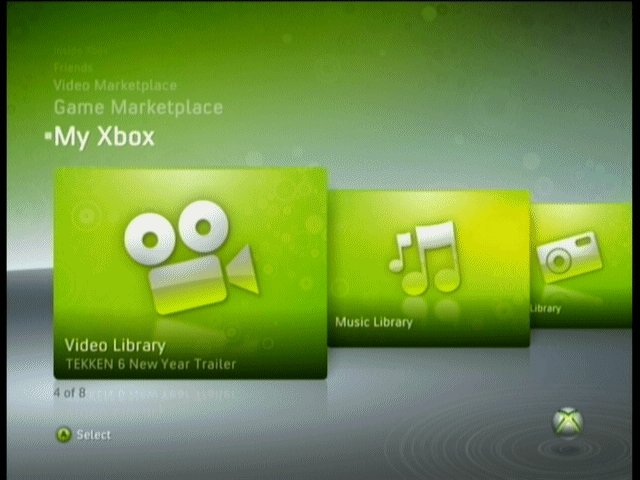
From the Xbox 360 Dashboard, under My Xbox, navigate to the Video Library option and press A on your controller, or OK on your Remote Control.
Xbox 360 - Select Source
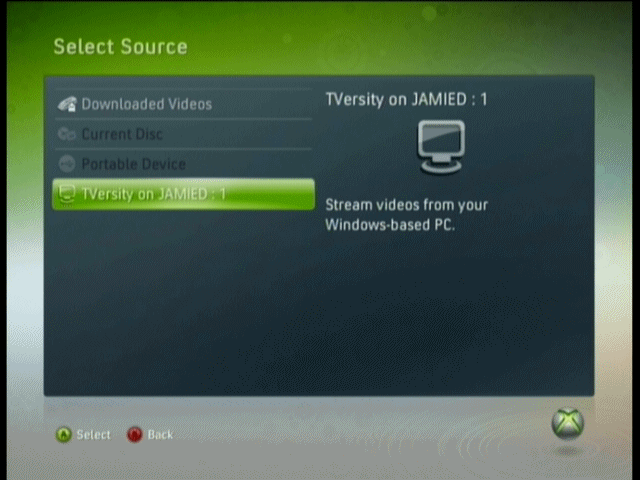
If you have played video before from CD or USB, you may now automatically see the content of an inserted CD or USB device (or indeed the Console HDD). If this is the case, then press the blue X button to get to the Select Source screen, as shown in the picture beside this text.
Form this list, if everything is OK on your network, you will now see TVersity has been detected (if it hasn't, you should probably read our full TVersity guide). Select TVersity from the list and press A.
TVersity Server
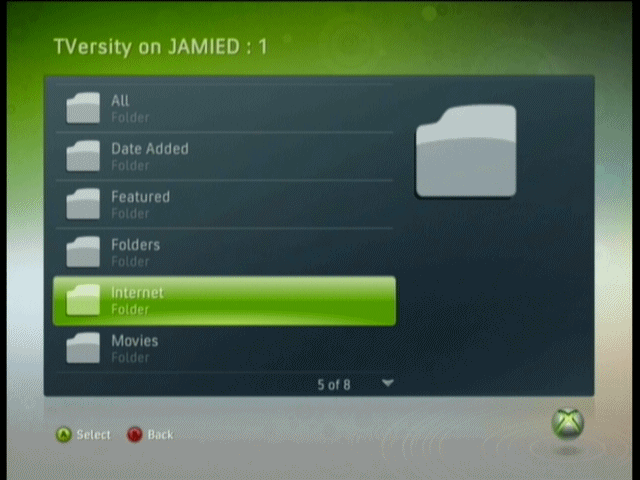
From your three main options now, select Internet.
All Internet Video
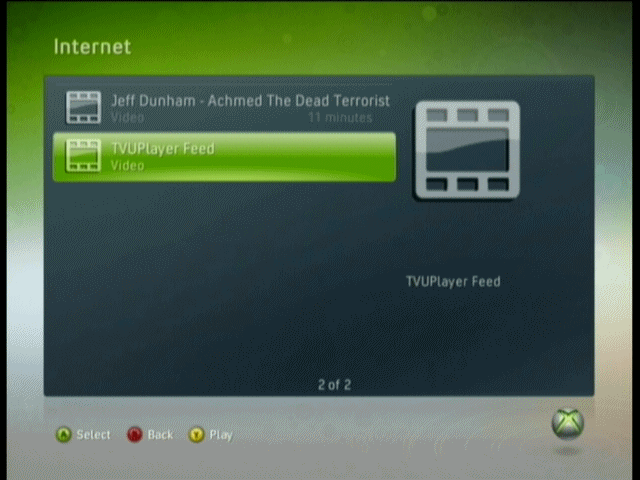
When you have loaded Internet Video, you will see all the Internet Video content shared by your TVersity Media Server. Find your TVUPlayuer feed among the list and Open it.
Load TVUPlayer Feed
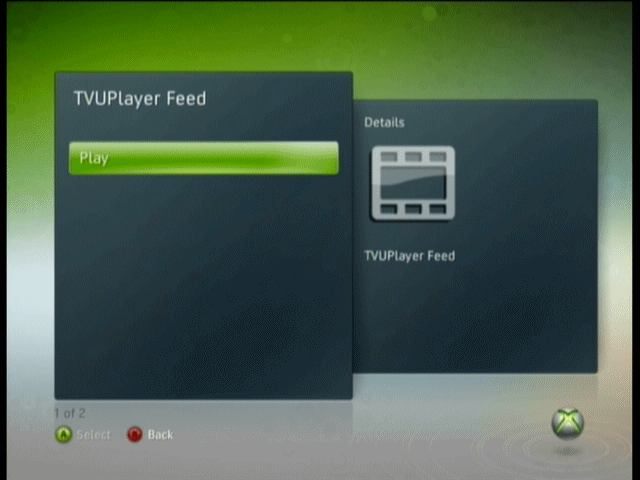
Now find the TVUPlayer feed and select it. Press A and the Xbox 360 should immediately try to play the feed, but..
Unplayable Content Error?
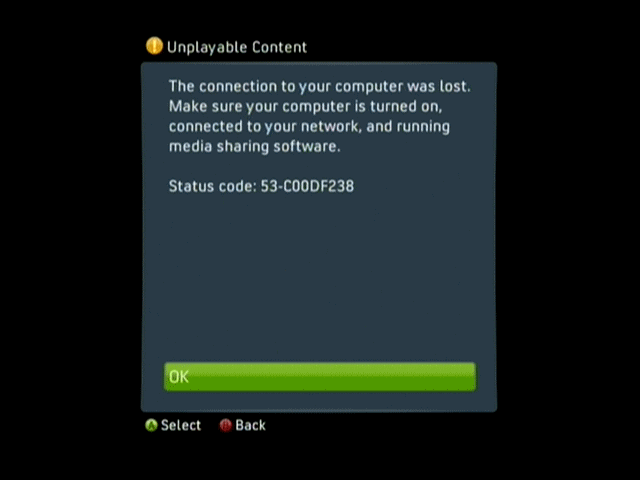
In almost 100% of cases the first thing we have been met with is an Unplayable Content message from the Xbox 360 console, and sometimes more than once. However, if everything is in fact working as it should be on your PC (VLC is not throwing out errors, TVUPlayer still has the channel playing) then simply press the red B button to go back to the Internet feeds list and try to play the feed again.
Usually the feed works on the second attempt, and if it doesn't then give it a third attempt. If it simply won't load then you may be dealing with problems such as your computer's processing power (TVersity may be attempting to transcode the video feed for the Xbox 360 but doesn't have the resources) or you might have some heavy network traffic or out-dated equipment.
In most cases however, the buffering should begin soon.
Buffering
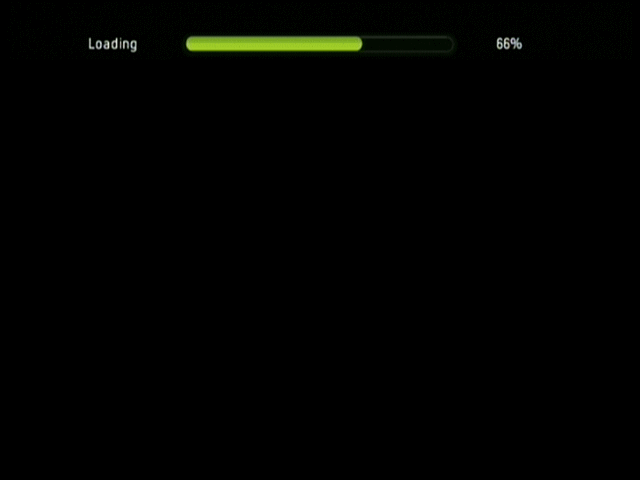
You will know your feed is about to play when you get the Buffering message. However, sometimes the buffering seems to go into some kind of infinite loop for us, which is truly annoying because in that case you will have to stop the TVersity server, clear its temporary files and start again (including starting the channel again and VLC settings).
Unfortunately this is one of those things that may take a lot of experimenting before it works properly, but after a while it becomes common knowledge.
Finally
This guide set out to help you setup TVUPlayer, VLC and TVersity to stream TV video from the Internet to your Xbox 360 console. If you have any additional problems, please visit our Discussion Forums and ask for help.
| Stream TVUPlayer video to Xbox 360 | Viewing Page 4 -- Go To |
- Page 1 - Introduction, Requirements & Installation
- Page 2 - Setup stream with VLC
- Page 3 - Add video feed to TVersity
- Page 4 - Play TVUPlayer video on Xbox 360
