DVD Author Pro - Menu Creation 1
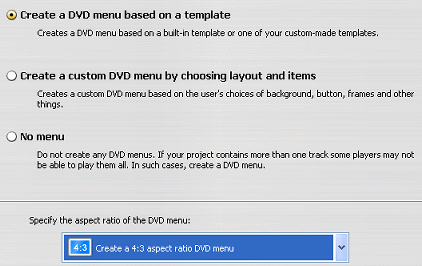
The Menu wizard will automatically launch when you click the Menu button. This gives you three main options. Create a DVD menu based on a template allows you to pick from pre-built menus provided by Motionism. Create a custom DVD menu by choosing layout and items allows you to basically your own menu. No menu allows you to create a DVD with no menu at all.
The next option to edit is whether you want to create a 4:3 or 16:9 menu. Generally speaking it is safer to create a 4:3 menu than a 16:9 menu. For this guide I will be using a menu template, click Next.
DVD Author Pro - Menu Creation 2
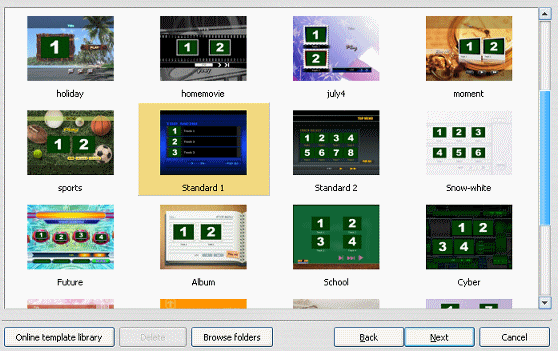
Next you can choose which menu template you want. Nothing big here, just select one and click the Next button.
DVD Author Pro - Menu Creation 3
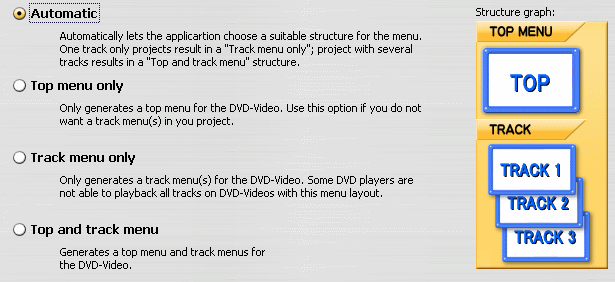
This screen lets you decide what type of menu you are going to create. Basically you can have a top menu and a track menu as well depending on the amount of tracks and vide streams you have.
The four options you have are Automatic, Top Menu Only, Track Menu Only and Top and track Menu. If you are unsure about DVD menus then just leave it on automatic as the program is good at determining exactly what you need. Now just click the next button again.
DVD Author Pro - Menu Creation 4
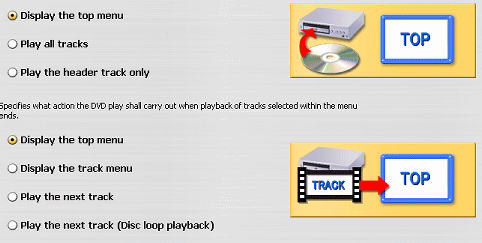
The last setting now is to choose what happens when a DVD is inserted and when all tracks have finished playing. The first options are Display the top menu, play all tracks and play the header track only. Whichever of these you choose will be exactly what happens when the DVD is inserted.
You have more options now for what happens when a track selected form the menu ends. Display the top menu, Display the track menu, Play the next track and Play the next track (Disc loop playback) are your options. Think for a moment before you choose one. You will be able to see this in action when you get to the simulation screen anyway. When you are done click OK.
DVD Author Pro - Menu Creation 5
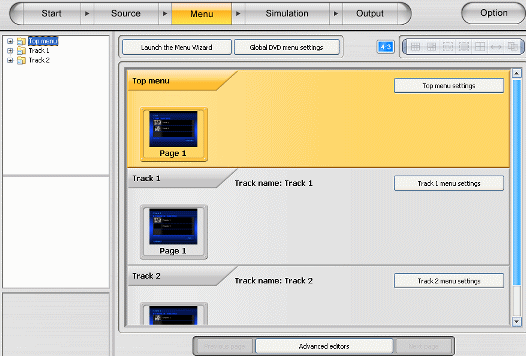
Now you have created a basic menu for your DVD. I wont go into further editing in this guide but I will mention a few things. If you want to edit the top menu,or tack menu(s), simply double click on them in the menu list. This allows you to change values and settings (if you double click on the objects in the menu).
You can also in some cases move objects around, add new objects and change background etc. Play around with this for a while and pretty soon you will get much better at creating menus with DVD Author Pro. Now, it's time to check a simulation. Click the Simulation button and advanced to the last page of this guide.
