Encoding
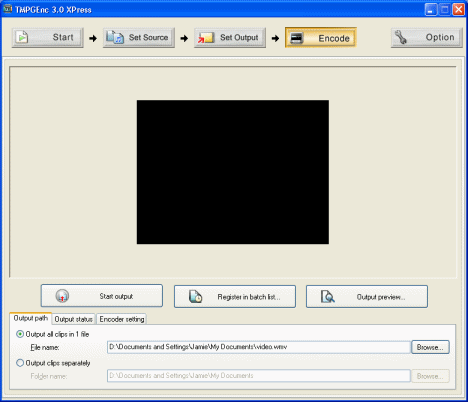
The last step is obviously beginning the encoding process. The first extra options you can see is you can output to 1 file or two separate files. Two separate files is a better option if you are going to be authoring a DVD. Now you can also register in the batch list if you want to use the batch encoding tool. So if all is set, just click the Encode button.
Extra 1. MPEG tools
The MPEG tools included with TMPGEnc XPress allow you to multiplex and Demultiplex MPEG files. If you want to multiplex a video and audio file together then click the MPEG Tools button and click the Multiplex tab. Add in the Video Source and the Audio Source, Select your Type, set an output filename and click Run. To Demultiplex (separate a file into two separate files) click the Demultiplex tab and use a .mpg file as your File Input. Choose somewhere to save the files and click Run.
Extra 2. Batch Encoding
To use Batch Encoding with TMPGEnc XPress you have several different options. Firstly when you get to the Encode window you can click the Register in batch list button. Then in the Batch encoding tool you will see it in the list. You can also add a saved project file to the batch list. Then to begin the encoding, just click the Start Batch button.
Finally
You should have learned a good bit about TMPGEnc XPress from reading this guide. If you need any further help, please visit our Discussion Forums and ask any questions you want to.
Version History
v1.0 -- 17th January, 2005, First version online (Dela)
