Convert AVI to DVD-R using The FilmMachine

In the following guide you will learn how to use the excellent, and free, conversion program The FilmMachine to encode a video file to DVD-R files that can be burnt to a physical DVD and played back on any standalone player.
Requirements
Download the latest version of TheFilmMachine here at AfterDawn.-The FilmMachine is a easy to use all-in-one AVI to DVD/(S)VCD conversion utility. Full information about the input AVI-file is presented before the conversion. With automated opetations like bitrate calculation, splitting and muxing makes the conversion easier for basic users. DVD subtitles, both permanent and selectable are supported with automated merging.
K-lite Codec Pack Full- K-Lite Codec Pack Full is a free software bundle which contains everything you need to play the most popular audio and video formats. It also has a encoding support for some of the formats.
-A hard drive with at least 6 GB of space remaining (for the DVD-R files and temp files)
-An AVI or other video file you wish to encode.
Getting Started

First, install the K-Lite codec pack then install The FilmMachine and open it up for the first time. You will then be greeted with a very simple interface.

The first step will be to add your movie file. Hit the Open/add movie files button and search through the directories to find the video file you want to encode. As you can tell the program can accept AVI, MOV, MP4, RMVB, and MKV files making the program very versatile. Once you have found the file you want, hit Open and you will be back to the original interface.
File Information
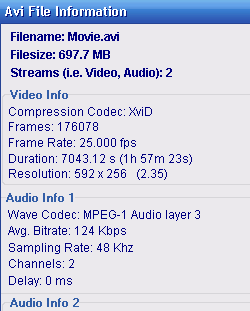
Once you hit open you will be led back to the original interface but a new screen will appear, a File Information screen. It should look like th picture at left but be noted that your numbers will most likely look different. This is the information about the file you are encoding including the video codec its using and the audio type it has. The only really important things to note from this page are the framerate of the Video and the bitrate of the audio.
If your file has a 25.00 framerate then it is considered PAL, whereas if the framerate is 23.97 or 29.97 then it is NTSC. NTSC is made for US and Canadian TVs while PAL is designed for European and Asian TVs. This is important to note because you will want to encode the file to the correct format later or your DVD player or TV might not handle it. The audio bitrate is important to note because it gives you a minimum for when you are selecting later what to encode it too. If, for example, the bitrate of the original file is 128kbps you will want to keep at least 128kbps when you encode.
Once you have noted down the framerate and bitrate, hit Next.
On the next page, we will explore the different options available for output and bitrate.
