DVD Burning
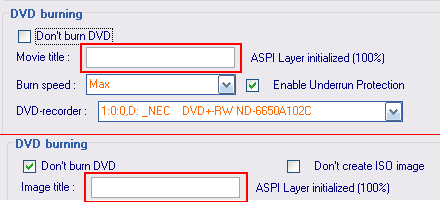
The FilmMachine gives you the option to burn the DVD after it is created or the option to create an ISO image file to burn later. You can also choose to not do either of these options.
By default, Don't burn DVD and Don't create ISO images will be checked but I will go through both options.
Uncheck the Don't burn DVD tab and more options will appear. The program should automatically recognize and DVD writers but if you have multiple you will have to switch to the drive you want to use. Add the Movie Title in the provided box. Set the Burn speed to whatever you choose but I recommend 8x or 4x if you have a slower burner.
Note:To use this option you will need Nero 6 or higher.
If you uncheck the Don't create ISO images tab then you will only have to fill in one option, the Image Title.
I feel making an image is a good idea and I generally select that option and follow the following guide:
Burn Image files using IMGBurn-In this quick guide you will learn how to use the excellent freeware program ImgBurn to burn image files to a blank CD or DVD. This program was designed from the ashes of DVD Decrypter and is actually updated unlike Decrypter so therefore I would recommend upgrading to ImgBurn, especially if you are not in the business of ripping content that should not be ripped.
Subtitles
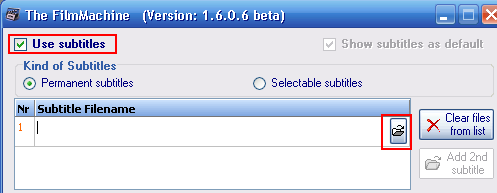
TFM also gives you the option to add subtitles to your film, either as "hardcoded" permanent subtitles or selectable subtitles which can be turned on or off by the user.
To add subtitles, check the Use Subtitles tab and a few more options will un-gray themselves. You can now choose if you want permanent or selectable subtitles, and I would recommend selectable.
You then must browse for the subtitle file (usually a .sub file) and add it. You can choose the color and font of the subtitles as well, but I will not go into it as it is straightforward :)
Once you have selected or not selected to use subtitles, hit Next to reach the final page before encoding.
