Other options, encoding, and finishing up
Ok, we are almost done so bear with me :)
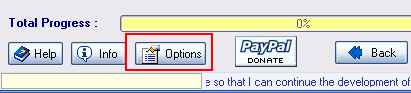
On the bottom of this page, you will see a button that says Options. Click it and you will see a new setting page.
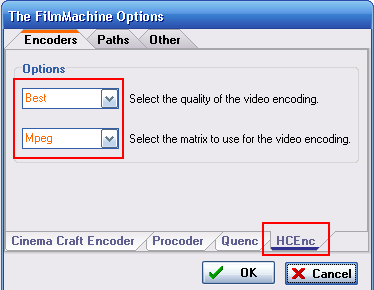
Hit the Encoders tab and then hit the HCEnc tab on the bottom.
There will be two options to choose from, the video quality and the matrix used for the encoding. If they are not already selected, pick Best and Mpeg. I recommend Best because the quality is excellent although it does make the encoding process take longer.
Next, you want to hit the Other tab and select the TV system that you are, either NTSC or PAL. Also make sure the Use implace pulldown box is checked.
Once you have finished, hit OK and lets finally get to encoding!
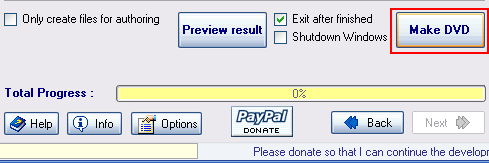
Hit the Make DVD button and after a few hours the process will be done and the Video_ts folder or ISO image will be available in the folder you specified.
Burn with your regular burning application or use the links provided before for burning an image file and enjoy your DVD :)
Finishing Up
We hope this guide has been informative and easy to follow but if there are any questions please visit our Discussion Forums.
Version History
v2.0 -- 29th November, 2008, Completely redone, new headers, fixed images, more cross-links, updated guides. (Dvdback23)
v1.0 -- 31st October, 2007, First version online (Dvdback23)
